You can export all vector artwork, including artwork on hidden layers, in your model as data so that the vector artwork can be imported into a new model or another drawing package.
To export all vector artwork in your model:
- In the Project Tree, right-click the Vectors item to display its context menu.
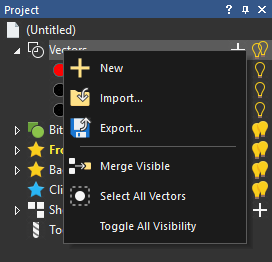
- Click Export. The Save Vectors dialog is displayed.
- Navigate to the location where you want to save the file.
- Enter a File name.
- In the Save as type list, select which file type in you want to save the vectors. If you select:
EPS — Select Use vector layer colours to preserve the colours that you have assigned to your vector layers. Deselect this option to ignore vector layer colours and export vectors as black and white.
DXF — Select Export True Geometry to export circles as their true shape instead of as arcs or Bézier curves, then select an export option:
- Normal Export — Select this option to use Autodesk Manufacturing Data Exchange Utility and the real Autodesk libraries to save the file.
- Old Export — Select this option to use the export method that was used by ArtCAM until version 2015. Use this option if you have problems with the new export method on third party software and machines.
- Compatibility Export — Select this option to modify the exported vectors in an attempt to work around common issues that third party software has with the Normal Export option.
DGK — Select Export True Geometry to export circles as their true shape instead of as arcs or Bézier curves.
- Click Save to close the dialog and export the vectors.