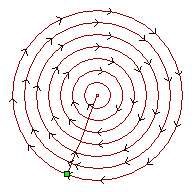You can display arrows on your toolpath previews shown in the 2D view to show the cutting direction used in your calculated 2D toolpath. The cutting direction is hidden by default, but can be displayed using one of the following methods:
- Select Toolpath > Toolpath Drawing > Show Cutting Direction.
- In the
Project panel, right-click the
 Toolpaths in the Project Tree, then select
Toolpath Drawing > Show Cutting Direction in the context menu.
Toolpaths in the Project Tree, then select
Toolpath Drawing > Show Cutting Direction in the context menu.
- In the Options panel, select the Cutting Direction check box in the Machining area.
A conventional cut-direction is illustrated with counter-clockwise arrows, while a climb-mill cut-direction with clockwise arrows. For example, in the toolpath preview shown below you can see that an Area Clearance toolpath uses a climb-mill cut-direction: