Attaches hyperlinks to graphical objects.
List of Options
The following options are displayed.
- Text to Display
-
Specifies a description for the hyperlink. This is useful when the file name or URL is not helpful in identifying the contents of the linked file.
The Insert Hyperlink dialog box has three tabs under Link To.
Existing File or Web Page Tab (Insert Hyperlink Dialog Box)
Creates a hyperlink to an existing file or web page.
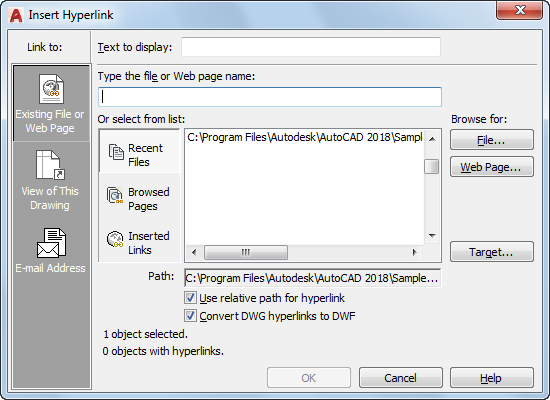
- Type the File or Web Page Name
-
Specifies the file or web page to associate with the hyperlink. The file can be stored locally, on a network drive, or on an Internet or intranet location.
- Recent Files
-
Displays a list of recently linked files, from which you can select one to link to.
- Browsed Pages
-
Displays a list of recently browsed web pages, from which you can select one to link to.
- Inserted Links
-
Displays a list of recently inserted hyperlinks, from which you can select one to link to.
- File
-
Opens the Browse the Web - Select Hyperlink dialog box (a standard file selection dialog box), in which you can navigate to the file that you want to associate with the hyperlink.
- Web Page
-
Opens the browser, in which you can navigate to a web page that you want to associate with the hyperlink.
- Target
-
Opens the Select Place in Document dialog box, in which you can select a named location in a drawing to link to.
- Path
-
Displays the path to the file associated with the hyperlink. If Use Relative Path for Hyperlink is selected, only the file name is listed. If Use Relative Path for Hyperlink is cleared, the full path and the file name are listed.
- Use Relative Path for Hyperlink
-
Sets a relative path for hyperlinks. If you select this option, the full path to the linked file is not stored with the hyperlink. The relative path is set to the value specified by the HYPERLINKBASE system variable or, if no value is specified for HYPERLINKBASE, to the current drawing path. If this option is cleared, the full path to the associated file is stored with the hyperlink.
- Convert DWG Hyperlinks to DWF
-
Specifies that the DWG hyperlink will convert to a DWF file hyperlink when you publish or plot the drawing to a DWF file.
View of This Drawing Tab (Insert Hyperlink Dialog Box)
Specifies a named view in the current drawing to link to.
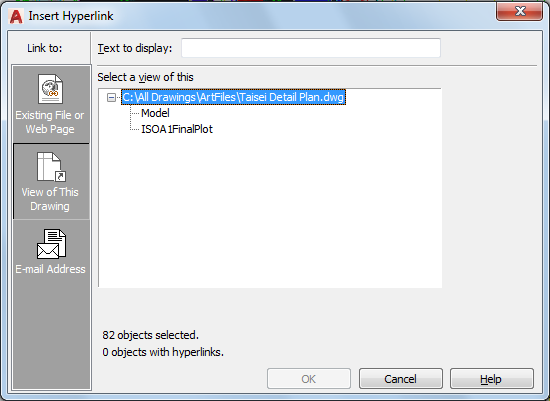
- Select a View of This
-
Displays an expandable tree view of the named views within the current drawing, from which you can select one to link to.
E-mail Address Tab (Insert Hyperlink Dialog Box)
Specifies an email address to link to. When the hyperlink is executed, a new email is created using the default system email program.
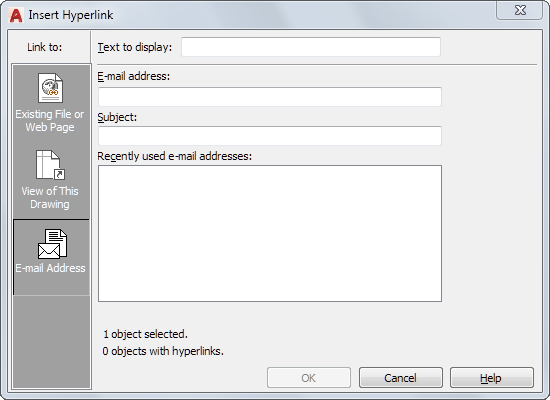
- E-mail Address
-
Specifies an email address.
- Subject
-
Specifies a subject for the email.
- Recently Used E-mail Addresses
-
Lists recently used email addresses, from which you can select one to use for the hyperlink.