The Design Feed palette provides a way of adding comments and images to a drawing, which you can then share with colleagues, clients, and consultants online through Autodesk A360.
The design feed posts are available in a drawing whether you access them on the desktop, on the web, or with a mobile device.
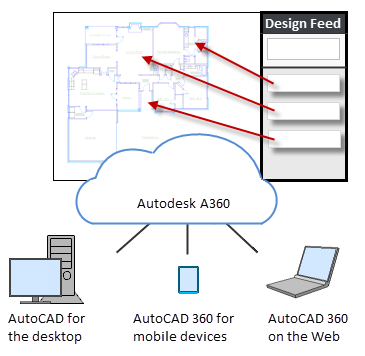
Create a Design Feed Post
When you want to create a post, use the Design Feed palette to comment via a text message, to which you can also attach an image. As an option, you can associate your post with a specified location or a rectangular area within the drawing. In the example below, post 2 was associated to a location and post 3 was associated with a specified area.
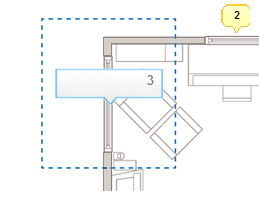
You can click the bubble to find the palette entry, or the palette entry to find the bubble. The settings button on the Design Feed palette lets you control the display of these bubbles.
When you store a drawing in your online A360 account, the associated design feed data and any associated images are stored securely in A360.
Collaborate Online
You can tag colleagues, clients, and consultants, also called connections, to notify them of your design feed posts. Notifications will be sent to them by email and will also appear within AutoCAD. Using A360, the people that you have authorized can view the drawing and its associated posts, and the people that you have tagged can post replies. Your Design Feed palette is automatically updated several times a minute.
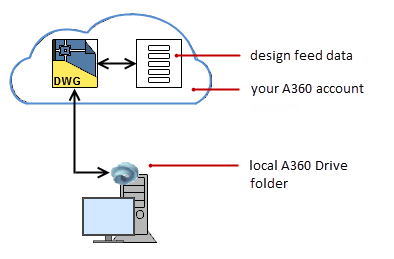
When you no longer need the questions and comments in a post, you can resolve the post, which hides it. The person who created the post can also delete it.
Support for Local Drawings
As an alternative to storing drawing files in your A360 account, you can store them locally on your computer's hard drive. In this case, the design feed data for these drawings are still stored in A360, but the association to the design feed data is maintained by a unique design feed ID, a link that is embedded in your drawing to your design feed data.
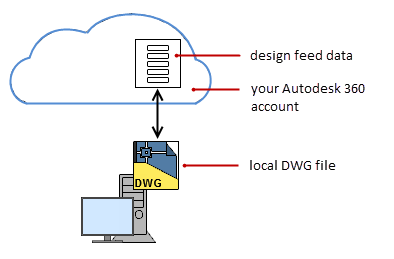
Your colleagues, clients, and consultants can access your local drawing files and associated design feeds, provided they meet the following conditions:
- They have an A360 account.
- You invited them to access the drawing, assigning them a permission level.
- They can access the drawing file on your local hard drive, most likely through a server.
If your company uses a network, it might be more convenient to manage your drawing files through a server rather than through individual computers. In this case, anyone with an A360 account and who has access to the server can access the design feed associated with each drawing. Unlike saving drawings in your A360 account, authorized access to the drawings is managed only by the permissions set by the server.
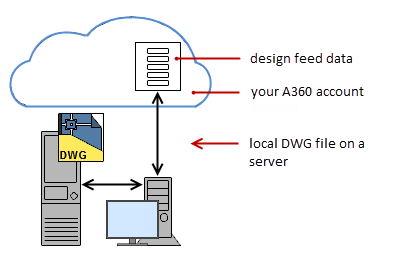
Duplicating Drawing Files That Contain Embedded Design Feed IDs
A360 is designed primarily to facilitate sharing your drawing files online and collaborating with design feed. When you take an action that creates a copy of a drawing file, you should be aware of the following results:
- If you use email, eTransmit, FTP, a USB drive, or some other method to send a copy of a drawing file to the people with whom you want to share your drawing, they will have unrestricted access to the design feed data for that drawing file from that point forward. However, the copied drawing file will not be synced with any changes that you might make later on.
- If you use Save As or eTransmit, you can choose whether to clear or to retain the design feed data. If you choose to retain the design feed data, the content is branched, which means that the design feed content is preserved, but maintained separately from the original design feed. As a result, any changes to the design feed in one copy of the drawing will not appear in the other drawing.
- If you copy a drawing file in the operating system or by emailing it, the design feed data remains the same for both drawings. Both of the local drawing files will contain the same embedded design feed ID. As a result, any changes to the design feed in one version of the drawing will also appear in the other. In most circumstances, duplicate embedded design feed IDs in several drawings is undesirable. For example, if you plan to make copies of a drawing at various stages in the design process, and you want to freeze the design feed content at each stage, it is strongly recommended that you use Save As rather than the operating system to copy the drawing file.