Specifies the key fields that are used by a link template.
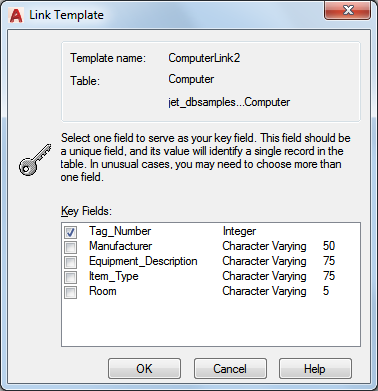
Before the Link Template dialog box opens, the New Link Template dialog box is displayed, in which you can name the link template. You can open this dialog box using the following methods:
Access Methods
dbConnect Manager buttons  Select a database table and choose the New Link Template button
Select a database table and choose the New Link Template button
Data View buttons  Choose New Link Template from the Link Template list, and then choose the Link button flyout
Choose New Link Template from the Link Template list, and then choose the Link button flyout
dbConnect  Templates
Templates  New Link Template. Navigate to and select a database table from the Select a Database Object dialog box and choose Continue
New Link Template. Navigate to and select a database table from the Select a Database Object dialog box and choose Continue
Right-click a database table in the dbConnect Manager and choose New Link Template
Double-click a link template in the dbConnect Manager. This method opens the Link Template dialog box directly, without first displaying the New Link Template dialog box.
List of Options
The following options are displayed.
- Template Name
-
Displays the name of the link template.
- Table
-
Displays the current database table. The first line lists the name of the table, and the second line lists the full data source path to the table in the following syntax: environment.catalog.schema.table
- Key Fields
-
Displays all fields that are available for the current database table, as well as the field type and, in the case of character fields, the field length. You specify the link template's key fields by selecting the check box to the left of the field name.