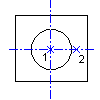
-
Click

 . Find
. Find
- In the Content panel, locate the hole to insert.
- For example, ISO Features
 Holes
Holes  Through Cylindrical
Through Cylindrical  ISO 273:1979 close.
ISO 273:1979 close.
- For example, ISO Features
- In the Details panel, select Top View.
- Specify the insertion point for the through hole (1).
- Specify the rotation angle (2).
- In the Nominal Diameter dialog box, select the size.
- Choose Finish.
Note: All types of holes are inserted in the same manner. The insertion prompt can differ slightly depending on the type of hole inserted.