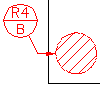
- Click

 .
. 
- In the Termination Type dialog box, select None.
- Select an object to attach the datum target to.
- In the drawing area, specify the start point of the leader.
- Specify one or more points for the leader vertices, and press Enter.
- In the Datum Target dialog box, enter the data for the datum target.
- Click OK.