You can use the Post Variable Names dialog to rename post variables to make them easier to use.
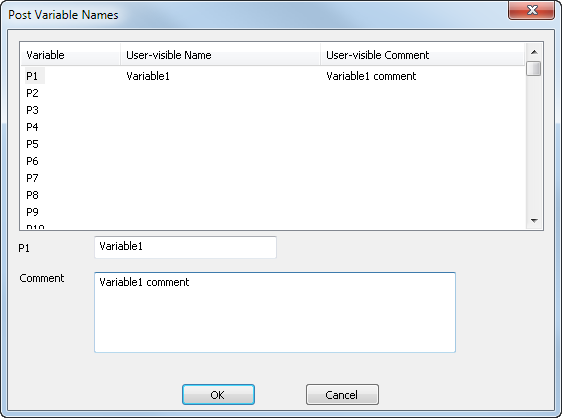
You can insert a variable into a Format using the <P1> to <P100> reserved words, or by using the <PVAR:User-visible Name> reserved word.
You can specify what the variables resolve to in the NC code by using the Post Variables dialog in the FeatureCAM document, either at the document level or for each operation.
You can specify a User-visible Comment that is displayed in the HTML documentation:

Operation-level example
Some machines have a laser tool checking module that checks if the tool has been damaged during machining, which is enabled with a subroutine call on the control.
To use a variable to enable tool checking for specific operations:
- In the Post Variable Names dialog, give a variable a User-visible Name of tool_check.
- In the FeatureCAM document, use the Post Variables dialog to give the tool_check variable a Value of YES for the operations you want to tool check.
- In the Program formats, include an IF statement to check the tool_check variable for each operation, for example:
<IF>[eq(<PVAR:tool_check>,"YES")]<THEN>
G65 P9031<EOB>// perform laser tool check
<ENDIF>
Document-level example
You can include information at the start of the NC code for the operator, such as the part number:
- In the Post Variable Names dialog, give a variable a User-variable Name of part number.
- In the Program Start Format, include the part number variable, for example:
(Part number=<PVAR:part_number>) <EOB>
- When creating a document in FeatureCAM, set the value of the variables in the Post Variables dialog.