The Reserved Word contains the variables that can be used in the type of .cnc file you are currently working with. Use it to quickly update the format you are editing.
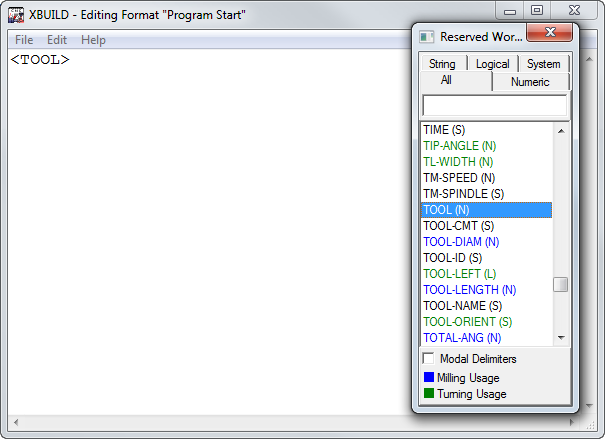
To insert words using the Reserved Words dialog:
- In the
Formats editor, select the
File > WordList menu option. The
Reserved Words
dialog is displayed. It lists the words that are available for use in the current cnc file:
- String words are followed by (S); logical words are followed by (L): and numeric words are followed by (N). system words have no identifier.
- For turn/mill posts, milling-specific words are displayed in blue; turning-specific words are displayed in green.
- Select a tab to restrict the list to the category of word you want to add to the format. Alternatively, type the one or more characters in the box below the tabs to search for a word.
- If you want to insert the word in modality brackets, select the Modal delimiters check box, or press the Control key to toggle the box on and off.
- In the list, select the word to add it to the format after the insertion cursor.
- Deselect Modal delimiters if it is selected.
- Repeat steps 2 though 5 to add another word to the format.
- Click
 or select the
File > WordList
menu option to close the dialog.
or select the
File > WordList
menu option to close the dialog.