Model Orientation in Base Views
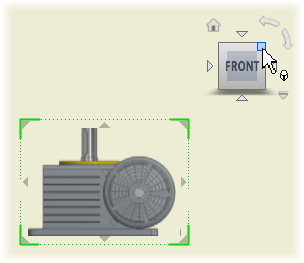
Custom View Orientation
Right-click the View Cube, and click Custom View Orientation to enter the Custom View environment. Then specify the orientation of the custom view.
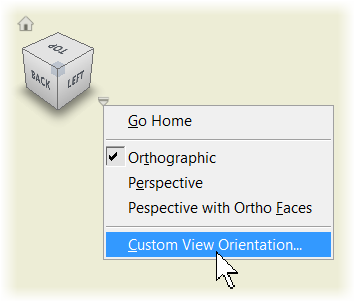
Orthographic and Perspective Projection
By default, Orthographic projection is used to create drawing views. To use Perspective projection, when you create a base view or edit a base view or independent projected view, right-click the view cube, and click Perspective.
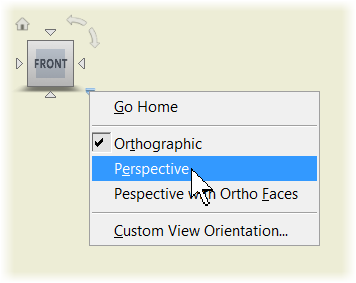
Saved Camera for Presentation Views
For drawing views based on a presentation view of the model, you can access and apply camera settings saved in the presentation file (.ipn). Right-click the View Cube, and click Saved Camera.
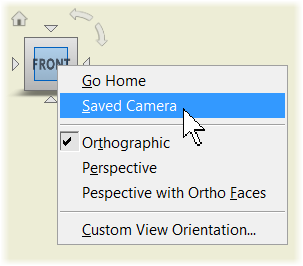
Model orientation in the drawing view changes to match orientation saved in the presentation view.
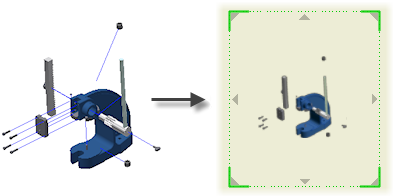
Temporary Base View Position
When you start the Base View command and specify the model, the base view is placed in a temporary position on the drawing sheet. Hover over the base view to display the Move manipulator. Then drag the base view to the desired place.
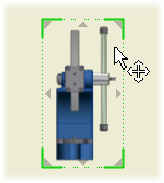
Revised Drawing View Dialog Box
The Drawing View dialog box is streamlined to support new workflows with direct interaction in the graphic window.
Size of the dialog box is reduced:
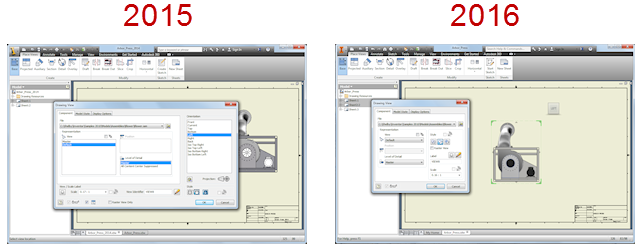
Some dialog box options are moved, changed, or removed:
Component tab
- Style controls, the Raster View option, and label and scale controls are moved from the base dialog box area to the Component tab.
- The Projected View option is removed and projected view creation is controlled directly in the graphics window.
- The View, Position, and Level of Details Representation controls are changed from list boxes to drop-down lists.
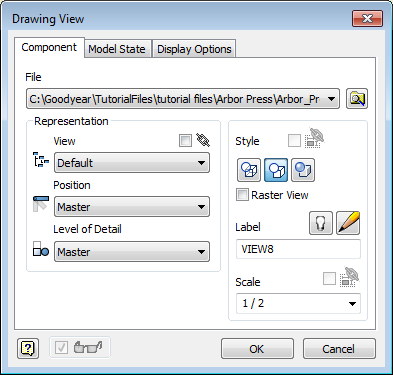
Display Options tab
- The most frequently used controls are on top.
- The All Model Dimensions option is visible only for Part models. The option is hidden and replaced with the Interference Edges option for other types of referenced files.
- Show Trails option is moved to the Components tab
 Presentations frame.
Presentations frame.
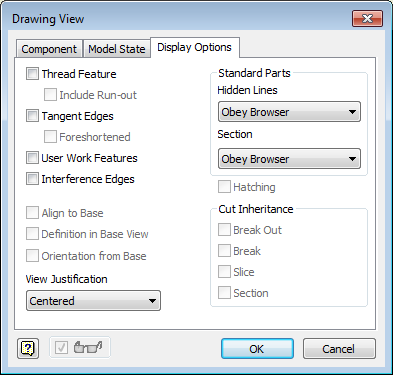
Model State tab
- Weldment controls are moved from the Display Options tab to the Model State tab to be colocated with the other weldment-specific options.
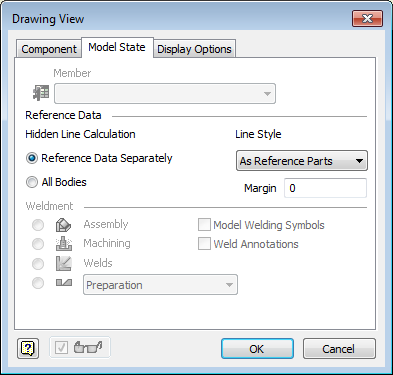
Projected Views
Use the direct interaction tools to create multiple projected views with the Base View command, and to place projected views in the drawing.
To create an orthographic or isometric projected view, click a triangular icon on the base view border. The projected view is placed in a default location.
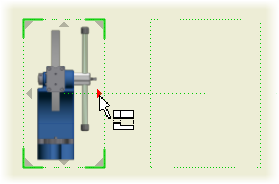
To add a projected view to a specific place on the sheet, drag the projected view bounding box to the desired location. Then click to create the view.
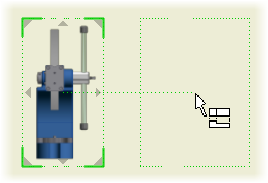
To move a projected view, drag the view to the desired position.
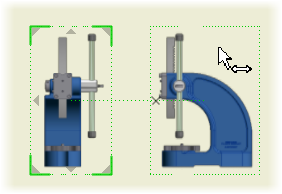
To remove a projected view, click the x mark.
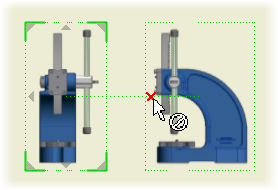
Drawing View Scale
When you create a base view and projected views, a temporary scale value is used to fit the model view to the sheet. Drag a corner of the base view to change the view scale directly in the graphic window.
By default, within the range of scales predefined in the current Standard style, the view size snaps to the preset scale values. Hold the CTRL key to enable free dragging, and set arbitrary view scale.
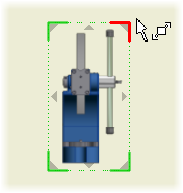
Editing of Base and Isometric Projected Views
When you edit a base view or an isometric projected view, direct-editing tools are available.
Use the View Cube to specify new orientation and type of projection for the view. Drag a view corner to change the scale.