- Method
- Lets you specify the method Maya uses to relax your UV map. Depending on the method you select, different options display in the Optimize UVs Options window. Select from the following methods:
- Unfold3D
- (Default) Relaxes the UV map using the Unfold3D algorithm. See the Optimize options below.
- Legacy (relax)
- Relaxes the UV map using the legacy algorithm. See
Legacy (relax) options.
Note: In Maya 2014 and earlier versions, Legacy (relax) was the default Method.
Settings
- Fix non-manifold geometry
-
If non-manifold geometry is found during the mesh check and this option is enabled, Maya automatically runs a Cleanup operation on the mesh. If this option is disabled, Maya will instead output a warning with the option to manually run a Cleanup operation.
 Note: Unfold3D will not run on a non-manifold mesh.
Note: Unfold3D will not run on a non-manifold mesh.
Optimize options
The following options are only available when Unfold3D is the selected Method.
- Iterations
- Specifies the number of times the optimization calculations are performed.
Note: A very high number of Iterations may produce undesirable results.
- Surfangle
- Controls the strength of the surface and angular optimization, minimizing stretching and angular errors in your UV map. The default value is 1.
- Power
- Sets the strength of the optimization. The default value is 100.
- Prevent self border intersections
- When on (default), prevents self-intersections on the borders of unfolded UV shells. For example, this option automatically untangles the border of a UV shell when a border edge has looped around itself.
- Prevent triangle flips
- When on (default), prevents degenerate UV maps. Degeneracy can occur when a UV is moved in such a way that a face overlaps itself.
Room Space Options
- Map size (Pixels)
- Select a preset that corresponds to your texture map size.
- Room space (Pixels)
- Specifies the distance between parts of the selected UV shell.
When Room space is greater than 0, it prevents textures from bleeding past the UV borders. Avoid increasing this value past its default (2 pixels), because it can slow down the optimization calculations and create distortion
The following example shows the fingers of a hand. When Room space is set to 0, some of the fingers overlap. When Room space is set to 2, the space between the fingers increases.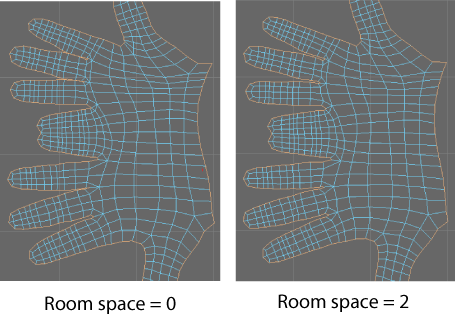 Note: Prevent self border intersections must be turned on to see the effects of the Room Space option.
Note: Prevent self border intersections must be turned on to see the effects of the Room Space option.
Legacy (relax) options
The following options are only available when Legacy (relax) is the selected Method.
- Pin UV border
-
Turn this option on to maintain the position of the border UVs. This is the default.
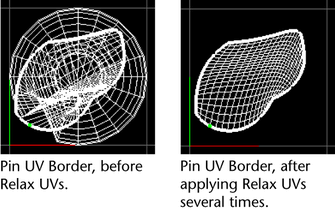
- Pin UVs
-
Select which UVs to pin.
- Pin selected UVs
-
Turn this option on to maintain the position of selected UVs. For example, if you want more texture space for an area on a face with very dense UVs, you could select these UVs, scale them up, pin them, then relax the rest of the UVs to eliminate any overlapping you may have introduced during the scale.
- Pin unselected UVs
-
Turn this option on to maintain the position of the unselected UVs. This option is useful for relaxing only the selected UVs.
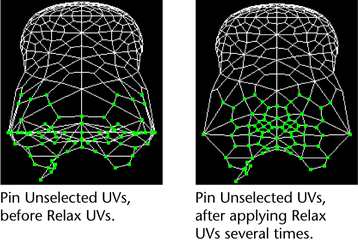
- Edge weights
- Select how the UV relax operation affects edges.
- Uniform
- (Default) Attempts to make all of the edges the same length.
- World space
- Attempts to retain the original world-space angles (subject to the restrictions of the pinned border).
- Maximum iterations
- Enter the number of relaxation iterations that will be performed on the UVs; ideal UV relaxation is subjective and iterative.