Maya’s controls for developing the timing of animations include the Time Slider, Range Slider, Playback Controls and Playback Options . You can also quickly access and edit animation preferences from the Playback options area.

Between the Range Slider and the Playback Options are the current character control features and the automatic keyframing (Auto Key) button. For details on automatic keyframing, see Use Auto Key.
Time Slider
The Time Slider controls the playback range, keys, and breakdowns within the playback range.
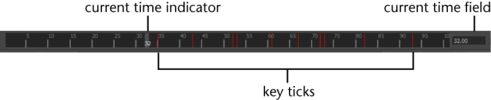
For more information, see Time Slider.
Playback Controls
The Playback Controls are buttons for playing and stepping through your animation. The playback range is displayed in the Time Slider.
For more information, see Playback Controls.
Range Slider
The Range Slider controls the playback range reflected in the Time Slider.

For more about how to resize the playback range with the Range Slider, see Range Slider.
Playback Options
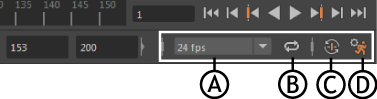
A. Framerate menu B. Loop C. Auto Key D. Animation Preferences
For more information, see Playback Options.
- Framerate
-

- The Framerate menu lets you set the scene frame rate in frames per second (fps). It displays the current frame rate.
-
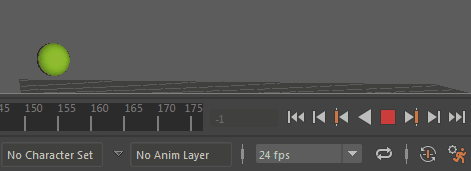
- When you change the Framerate, it updates once the animation has completed a cycle or you restart it.
- Loop
-

- Click this icon to cycle through 3 animation playback states:
-
- Continuous Loop

-
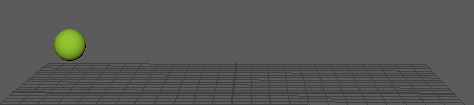
- Repeats the play range on playback.
- Play once

-
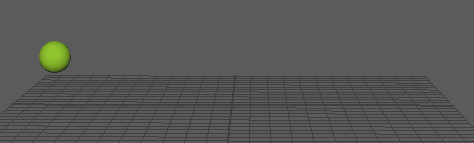
- Plays the play range once.
- Oscillating Loop

-
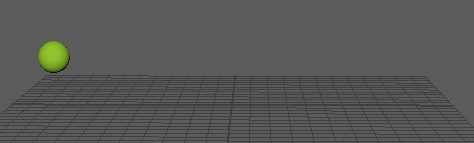
- Loops the play range forward and backward.
- Continuous Loop
- Auto Key

- This icon lets you turn on Auto key mode. Autokey lets you automatically set keys on attributes as you change the current time and attribute value. See Use Auto Key for more.
- Animation Preferences

- Launches the Preferences window. From this window, you can set the Time Slider, Playback, Animation, and Sound preferences for your Maya session.