Use the Extension Segments dialog to break the edge into segments. For each segment, you can then specify the direction of the extension.
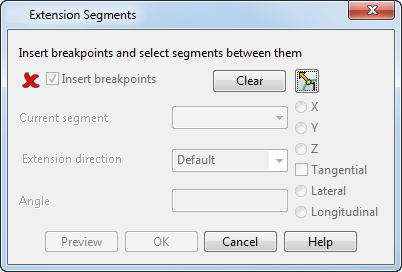
Insert Breakpoints — Select this option to insert and remove breakpoints from the selected edge. The breakpoints divide the edge into smaller segments. To insert breakpoints, click positions on the edge.
 — If this button is displayed, the breakpoint is selected as a single breakpoint.
— If this button is displayed, the breakpoint is selected as a single breakpoint.
 — If this button is displayed, the breakpoint is selected as a split point that can go in both directions.
— If this button is displayed, the breakpoint is selected as a split point that can go in both directions.
Clear — Click this button to remove all selected breakpoints. To select a breakpoint to clear, press and hold the Ctrl key and click the breakpoint.
When you have entered the breakpoints, deselect the Insert Breakpoints option to make the other options active.
Current Segment — Select a segment from the list or click a segment on the model in the graphics window. The segment is highlighted in the model and has an arrow in it giving the default direction of the extension.
Extension Direction — Select a direction from the list. This list contains the following four directions:
Default — Uses the direction as specified on the Electrode Wizard. You can reverse the direction of the laterals.
Curve Normal — Uses the direction along the normal of the curve of the selected edge.
Along Axis — Uses the direction along the specified axis on the dialog. If you select this option, you must choose from the following to define the extension more precisely.
X — Align extension to the X axis.
Y — Align extension to the Y axis.
Z — Align extension to the Z axis.
Tangential — Select this option to extend tangential to the surface. Deselect this option to extend exactly along the axis.
Surface Internals — Uses the direction along the internal curves of the surface. You can choose to extend along the Lateral or Longitudinal.
When you select an option, the arrow changes to the specified direction. To reverse the direction of the laterals to the opposite side of the composite curve, click the arrow.
Angle — This is the angle the new surface segment is projected from the existing surface.
Preview — This displays the direction of the laterals in the whole of the extension surface.
OK — Click this button to save the changes and return to theExtension Distance Optionspage of the Electrode Wizard - Design.