Information entered into this dialog is added to any set-up sheet that is created for the electrode.
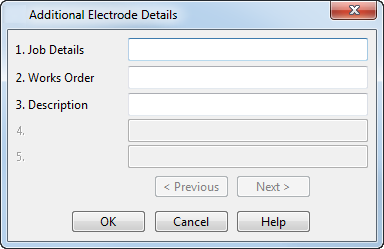
You can specify an unlimited number of Additional Electrode Details fields and use them in setup and summary spreadsheets.
To add a new field to the Additional Electrode Details dialog:
- Click File > Info.
The File Properties dialog is displayed:
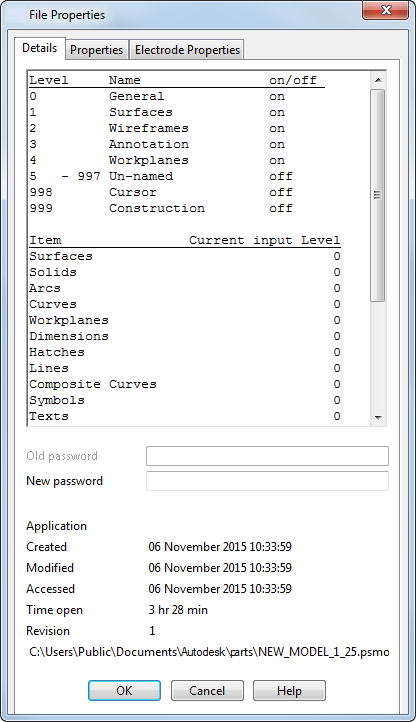
- Click the
Electrode Properties tab:
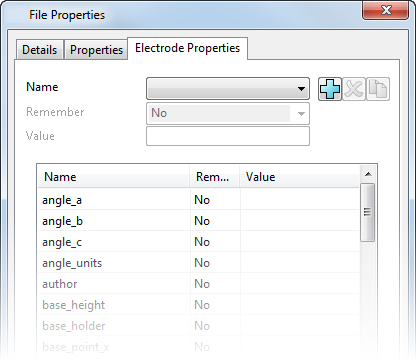
- Click the
New electrode property
 button.
button.
detail4 is displayed in the Name drop-down list.
- Select Yes from the Remember drop-down list to remember the electrode property and the assigned Value (name) for each electrode you create.
- Enter a name for the electrode property in the Value field. For example, EDM Machine.
- Click OK. The new property is displayed in the Additional Electrode Details dialog as EDM Machine.
You can also add Additional Electrode Details fields, and configure the way in which Job Details, Works Order, and Description work, using the electrode_additional_details.con file.
This file can be found in the following folder:
C:\Program Files\Autodesk\PowerShapexxxxx\file\electrode
where xxxxx is the version number of PowerShape and C is the disk on which PowerShape is installed.
Information on how to configure the details is included in the configuration file.
You can add the new electrode property to a drawing using the text substitution string %[detail4]. When you create an electrode, the details in the Value field appear in the generated setup sheet.
To enter details into the Value field:
- Create an electrode using the Electrode Wizard.
- On the General Options dialog of the Electrode Wizard, select the Generate Setup Sheet check box.
- Click the
Additional options
 button. The
Additional Electrode Details dialog is displayed:
button. The
Additional Electrode Details dialog is displayed:
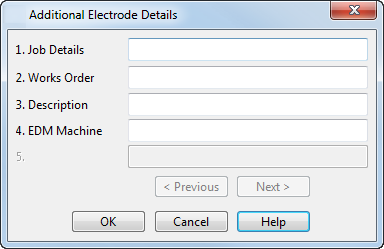 Note: As Yes was selected from the Remember drop-down list on the File Properties dialog, the new EDM Machine field is remembered and becomes the default name for field 4.
Note: As Yes was selected from the Remember drop-down list on the File Properties dialog, the new EDM Machine field is remembered and becomes the default name for field 4. - Enter the required details into the
EDM Machine field, for example
FORM200.
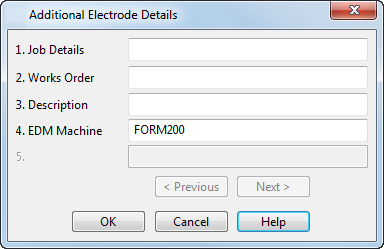
- Click
OK.
When the setup sheet is generated, the details in the EDM Machine field are added wherever the substitution string %[detail4] is used.