When selecting the Export Options for your electrode, it is possible to produce CERTA preset scripts alongside the standard CERTA QMeasure scripts. Electrodes are machined offset by a defined undersize, but the electrode base is machined with no offset. The standard QMeasure script carries out inspection compensating for the undersize, which is not accurate for the base. The preset scripts facilitate specific inspection of the electrode base, and can also be corrected when exported to PowerInspect.
To create a CERTA preset script:
- On the
Export Options page of the dialog, select
Export For:
PowerMill, and
Include: EDM data-transfer files and
Inspection points for PowerInspect:
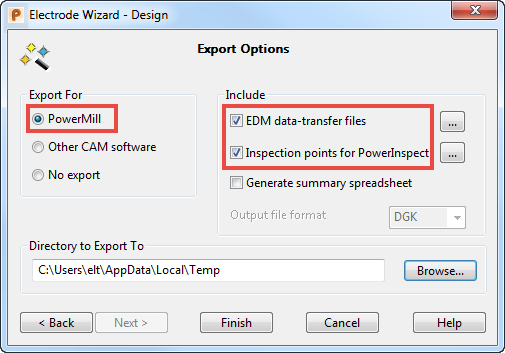
- Click the first
Ellipsis
 button to display the
EDM Export Selection dialog.
button to display the
EDM Export Selection dialog.
- Select the
CERTA QMeasure
script.
You can hold down the Shift key to also select your preferred EDM export format.
- Click OK to close the EDM Export Selection dialog.
- Click the second
Ellipsis
 button to display the Inspection Points dialog.
button to display the Inspection Points dialog.
- Add inspection points as required by clicking on the electrode model in the graphical window.
For a preset script to be produced, you must define the inspection points in the following order:
- Three points on each side of the base
- At least four points on the top surface of the electrode base
- Any other points on the electrode itself.
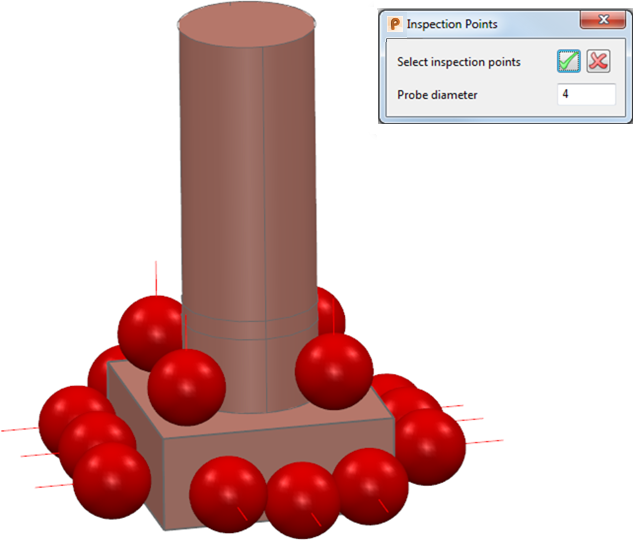
- Click
 to accept the changes and close the
Inspection Points dialog.
to accept the changes and close the
Inspection Points dialog.
- Click Finish on the Export Options page of the Electrode Wizard - Design dialog. The .trode file and CERTA scripts are exported to your defined Directory to Export To.
When you load your .trode file into PowerInspect, the inspection points defined by the preset script should appear as a separate inspection group with an offset of 0. You can make changes to the inspection points as required and extract a modified script as follows:
- After exporting results from PowerInspect, right-click the .trode file.
- Select
Electrode > Extract Corrected EDM Script > Custom script: CERTA.
Note: You must have the Electrode Shell Extension installed to extract the modified CERTA script including any changes made in PowerInspect.