The Divide Face in Solid dialog enables you to divide a face of a solid into smaller pieces. To open this dialog, click the Divide Face button on the Select region page of the Electrode Wizard - Design.
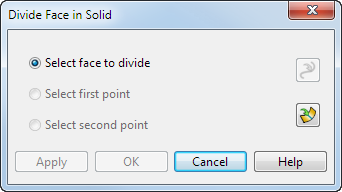
Select face to divide — Select this option to select a face on the solid.
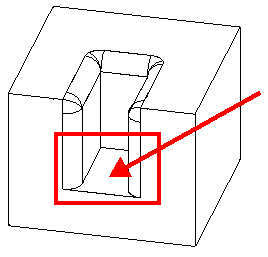
Points are displayed on the face where you can divide the solid. These are at positions where laterals and longitudinals meet the edges on the surface of the solid face.
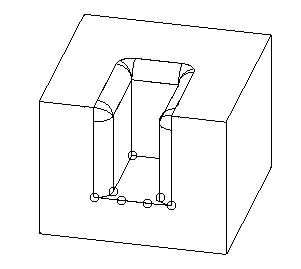
 Insert new point — To insert a new point on the face, click this button and then click on the boundary of the face.
Insert new point — To insert a new point on the face, click this button and then click on the boundary of the face.
 Select curve — You can use a wireframe object to define where the face is divided. Click this button and then the object. The wireframe object must already exist in the model before entering the wizard.
Select curve — You can use a wireframe object to define where the face is divided. Click this button and then the object. The wireframe object must already exist in the model before entering the wizard.
Select first point — Select this option and click one of the visible points. The selected point is highlighted.
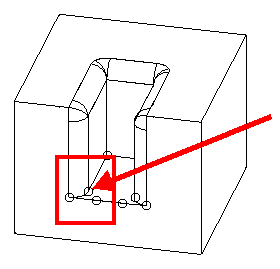
Select second point — Select this option and click one of the visible points.

The selected point is highlighted and a line is drawn where the solid face will be divided.
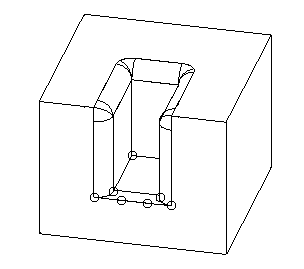
Apply — Click this button to divide the solid face at the two selected points. The dialog remains open, ready for you to continue dividing other faces.
OK — Click this button to divide the solid face at the two selected points and close the dialog.
Cancel — Click this button to close the dialog without saving any changes.