When using shared coordinates to position linked models in a host model, you can use properties of a linked model to acquire (pull) or publish (push) coordinates between the models, as required.
This procedure assumes that you have a linked model instance in the host model, and its coordinates are not currently shared with the host model.
- In the host model, select the linked model instance.
On the Properties palette, for Shared Site, the value is Not Shared, which indicates that there is no coordinate sharing between the linked instance and the host model.
- Click the
Not Shared button.
The Share Coordinates dialog displays, indicating that you need to reconcile the coordinates in favor of the host model or the linked model. You need to reconcile the coordinates only once.
- Select Acquire or Publish:
- Acquire: Coordinates of the linked model are pulled into the host model. The coordinates of the host model change to use the coordinates of the linked model.
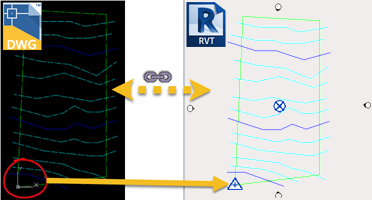
- Publish: Coordinates of the host model are pushed to the linked model. The coordinates of the linked model change to use the coordinates of the host model.
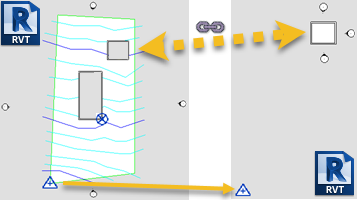
- Acquire: Coordinates of the linked model are pulled into the host model. The coordinates of the host model change to use the coordinates of the linked model.
- The linked model's placement in the host model is saved to a position name in the linked model. If desired, you can change the name of the position by clicking Change and selecting a name from the Select Position dialog.
- Click Reconcile to confirm changes.
- Click OK to close the linked model properties.
Note: When collaborating in the cloud, you cannot publish shared coordinates to a linked model. However, you can acquire shared coordinates from linked models, thus modifying active positions in the current model. See
Acquire Shared Coordinates When Using
Revit Cloud Worksharing.
Note: You cannot use the Acquire Coordinates or Publish Coordinates tools to acquire or publish coordinates from a model that has multiple positions. Instead, use the properties of the linked model.