When you publish shared coordinates from a host model to a linked model, the linked model is updated with the new coordinates.
For example, when you link the host model (on the left) to another model (on the right), you can publish the site coordinates of the host model to the linked model. These shared coordinates establish the relative locations of the models.
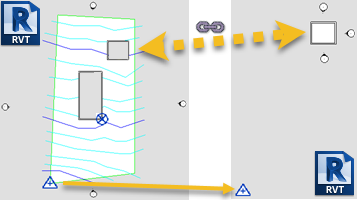
The host model's True North and shared origin are recorded in the linked model, based on the current position of the linked instance. This location is now named in both the host model and the linked model. More than one position of the link can be recorded.
When you publish shared coordinates from a host Revit model to a linked DWG file, the linked DWG is updated with the new coordinates. The origin of the host Revit model’s shared coordinate system becomes the origin of a new User Coordinate System (UCS) in the DWG file. The Y axis of the new UCS corresponds to the host model's True North. You can name the UCS when you publish coordinates. It is not recommended that you change this name after publishing coordinates.
To publish coordinates
- Open the host model whose coordinates you want to share with the linked model.
- Click Manage tab
 Project Location panel
Project Location panel Coordinates drop-down
Coordinates drop-down
 (Publish Coordinates).
(Publish Coordinates).
- Place the cursor on a linked model instance and click.
- Select a named position from the linked model, and click OK.
The linked model now has the same shared coordinates as the host model.