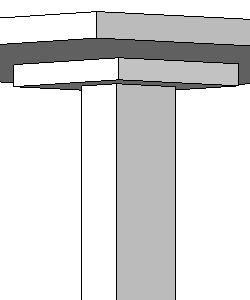Add drop panels to reinforce a structural floor at column locations
- Open a plan view with a structural floor over a column.
- On the ribbon, click Structural Floor.
- Structure tab
 Structure panel
Structure panel Floor drop-down
Floor drop-down
 (Floor: Structural)
(Floor: Structural) - Architect tab
 Build panel
Build panel Floor drop-down
Floor drop-down
 (Floor: Structural)
(Floor: Structural)
Where is it?
- Structure tab
- Click Modify | Create Floor Boundary tab
 Draw panel
Draw panel Boundary Line, and use the sketching tools to complete a sketch of the drop panel. The sketch must form a closed loop or boundary condition.
Boundary Line, and use the sketching tools to complete a sketch of the drop panel. The sketch must form a closed loop or boundary condition. - When finished, click Modify | Create Floor Boundary tab
 Mode panel
Mode panel
 (Finish Edit Mode).
(Finish Edit Mode). - View the drop panel in an elevation or cross section view.
- Select the new drop panel.
- Right-click the new drop panel and select Properties.
- On the Properties palette, adjust the Constraint parameters of the drop panel so that it is at the correct elevation in your model.
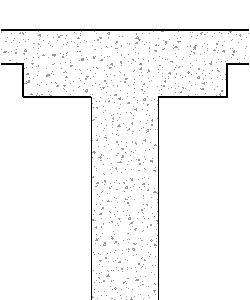
- Click Apply.
- Join the geometry of the elements if necessary.