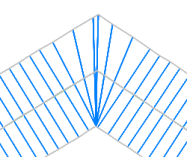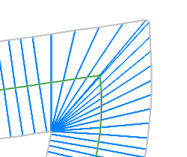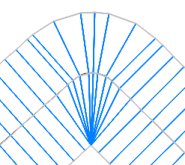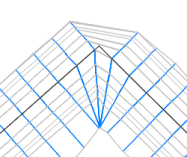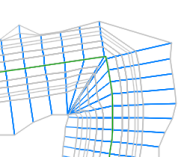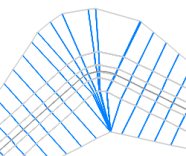At some locations on corridor models, the corridor links can cross each other, resulting in bowtie-like configurations.
The following illustration shows a corridor with a bowtie configuration at the corner.
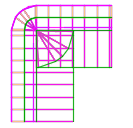
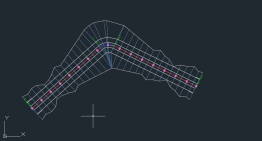
|
 Watch video: Clear Corridor Bowties
Watch video: Clear Corridor Bowties
Clear bowties on fixed width and variable width corridors. |
Automatic and command-based corner cleanup
In some situations, such as where corridor tangents intersect at a corner, and where the corridor is created at a fixed width, bowties can be cleared automatically. You can control which types of bowtie intersections are cleared automatically by changing the Automatic Clear Bowtie Options in the Edit Feature Settings - Corridor dialog box.
In other situations, such as when the corridor is created at a variable width (such as when daylighting to a surface), you can use the Clear Corridor Bowties command.
Conditions where automatic corridor cleanup behavior is applied
The automatic Autodesk Civil 3D corridor cleanup behavior can be applied at tangent-tangent, tangent-curve, and tangent-curve-tangent intersection locations in corridors that use feature lines or alignment/profiles as baselines, and the assemblies have consistent widths as set by shapes within the assembly.
For example, where corridor tangents intersect at a corner, and where the corridor is created at a fixed width, the corners are cleaned up as follows:
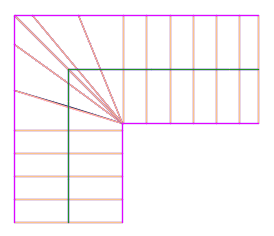
The point where the inner corners meet is calculated and radial lines are extended from that location, using the insertion frequency along the baseline as defined in the Frequency to Apply Assemblies dialog box.
In addition, one station is also added at the corner if the At Horizontal Geometry Points option is selected in the Frequency to Apply Assemblies dialog box:
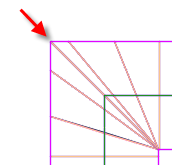
The subassembly width value is overridden at the radial stations; the width is calculated to produce a corner solution that is similar to the AutoCAD Offset command.
For more examples of automatic corner cleanup, see "Corner cleanup examples" below.
Using the Clear Corridor Bowties command
Use the Clear Corridor Bowties command in the following conditions:
- In conditions where corridor shapes widen (for example, where the footing in a retaining wall has a variable width which depends on the retaining wall height).
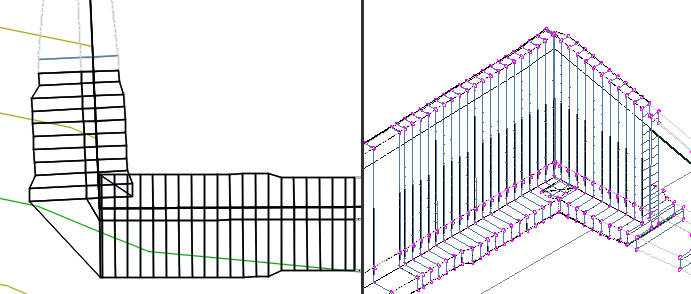
- When daylighting to a surface.
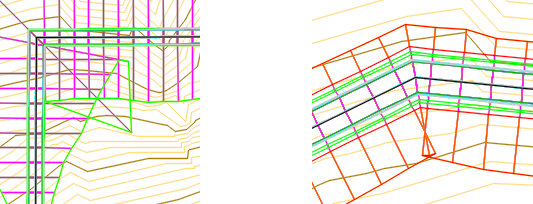
For more examples of command-based corner cleanup, see the following section.
Corner cleanup examples
The following table shows different corridor corner examples which can occur in fixed width and variable width corridors.
- If automatic is listed in the table as the cleanup type it means that for new corridors the clean up occurs automatically. If you are bringing forward such a corridor from a prior version of
Autodesk Civil 3D, and the corners need to be cleaned up, you can simply make an edit to the corridor (such as a change to the corridor properties) and then rebuild it.
Note: You can control which types of bowtie intersections are cleared automatically by changing the Automatic Clear Bowtie Options in the Edit Feature Settings - Corridor dialog box. By default the option to clear bowties at tangent-tangent intersections is set to Yes and the option to clear bowties at tangent-arc and arc-tangent intersections is set to No. If you choose not to enable the Automatic Clear Bowtie Options for fixed width corridors, you can use the Clear Corridor Bowties command on those corridors.
- If command-based is listed in the table as the cleanup type it means that corner cleanup can be done using the Clear Corridor Bowties command. For more information, see To Clear Corridor Bowties.
| Corridor corner type | Cleanup type | Example of corner cleanup |
|---|---|---|
| Fixed width corridor, tangent-tangent corner | Automatic, inner and outer corners |
|
| Fixed width corridor, tangent-curve or curve-tangent corner (not tangent) | Automatic, inner and outer corners |
|
| Fixed width corridor, tangent-curve-tangent corner (tangent) | Automatic, inner corners only |
|
| Variable width corridor, tangent-tangent corner | Command-based, inner corners only |
|
| Variable width corridor, tangent-curve or curve-tangent corner (not tangent) | Command-based, inner corners only |
|
| Variable width corridor, tangent-curve-tangent corner (tangent) | Command-based, inner corners (partial) only |
|
Corner elevation value after clearing a bowtie
The elevation value that is used for the corner after bowtie resolution is obtained from one of the inner points of the bowtie as shown in the following illustrations.
The following illustration represents a corner prior to clearing the bowtie. The corridor baseline is shown in red.
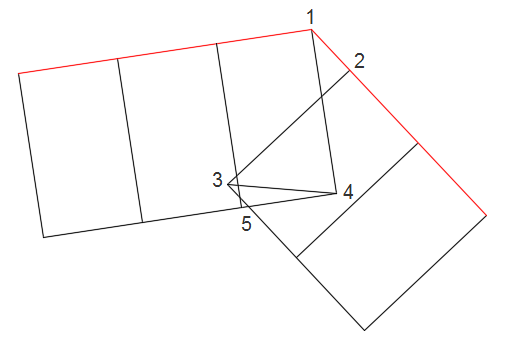
The following illustration represents a corner after clearing the bowtie.
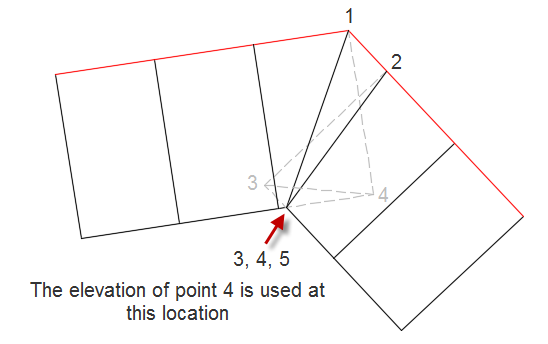
Points 3 and 4 are moved to the location of point 5, and the elevation of point 4 is now used in that location. The locations and elevations of points 1 and 2 are unchanged.
Resolving other corner cleanup issues
Corner cleanup does not get applied at the end point of a closed feature line-based corridor if the start and end of the feature line meet at the corner, as shown in the following illustration on the left.
To work around this, it is recommended that you draw the feature line so that it starts and ends at a location other than a corner as shown in the following illustration on the right.
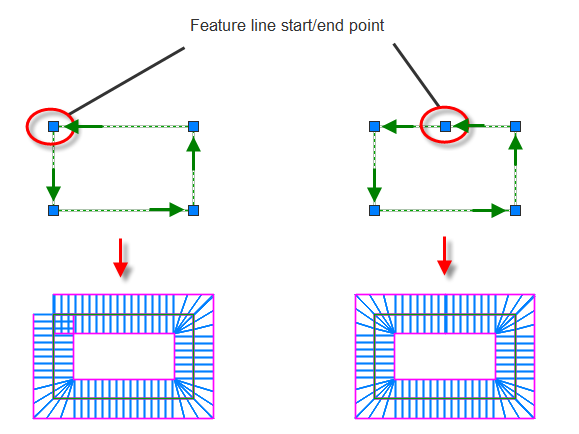
To resolve other corner cleanup issues that are not cleaned up automatically and which cannot be addressed with the Clear Corridor Bowties command, you can extract a dynamic feature line from the corridor and use the grading tools to grade from that feature line. The following is an example of adding grading to the right side of the corridor.
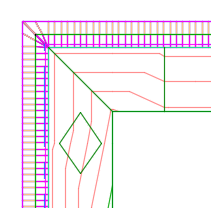
 00:02:46
00:02:46
 With Audio
With Audio