Property Panels provide contextual access to parameters used for creating and editing features.
The property panel floats above the graphic area and, initially, appears in the upper left of the graphics area. Panels can be resized, combined with the Model browser, moved to another location, and even to a secondary monitor. Property Panels use expandable sections instead of tabs.
Key Concepts

- Workflow - the property panel workflow is from top to bottom. Any property you set or change can affect the properties in sections below it. A property does not affect the properties in preceding sections.
- Breadcrumb - quickly switch from editing the feature to editing the associated sketch. Rename the feature or sketch right from the breadcrumb. To the right of the breadcrumb is the Preview option. Click the option icon to turn the preview Off or On.
- Presets - use presets to create reusable feature definitions. For more on Presets, see To Work with Presets.
-
Value Edits - apply value edits by pressing Enter or Tab to move to the next field. Press CTRL+Enter to create the feature and close the property panel. When a value is invalid the value color turns red. When a value is valid the value color is black.
Edit fields cross-highlight between the property panel and the in-canvas edit controls.
- Expand/Collapse - panel sections can be expanded to expose parameters for editing or collapsed to hide seldom used parameters.
- Panel Advanced Menu - the drop down provides access to Show/Hide Preset, Help and other advanced settings. The menu adjusts based on context. For example, when creating or editing a feature, the menu list contains options related only to the feature being edited. When working in the browser, the panel menu is according to the model browser state, and so on.
 Create New <feature> - click to create the feature using the current settings and begin creating another feature using the same settings. You can change any settings, as needed, then create another feature.
Create New <feature> - click to create the feature using the current settings and begin creating another feature using the same settings. You can change any settings, as needed, then create another feature.
- Docking - the property panel can be docked in any Inventor application graphics window, within the browser space, or remain floating whether over the application or somewhere on the desktop. This allows you to position the panel or browser wherever it is convenient for you. When docking the panel to a window frame, the target frame edge highlights.
- Display - panels remember their most recent display state and use that when next visited.
Breadcrumbs
Breadcrumbs horizontally display the current or active location in the document hierarchy. They can provide access to documents, features, and sketches depending on document type.
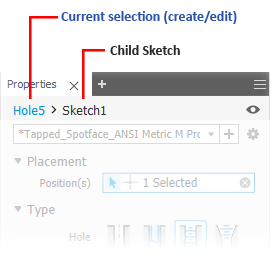
Typically, the property panel begins in the feature definition mode. You can click the breadcrumb text to switch environments, from Feature to Sketch and back again. The breadcrumb text for the selected environment displays in blue.
Switching environments causes the current environment to commit any changes made before the switch occurs. Thus, switching to Sketch from Feature will create the defined feature before the environment changes. Switching back from Sketch to Feature causes any sketch geometry changes to be accepted before the environment change. The property panel fields update with the environment change.
- Click the breadcrumb text you want to edit to activate it.
- Click again to enter edit mode.
- Modify the text.
- Press Enter to complete the change. The browser node name is updated when you click OK to complete the feature.
Property Panel Menu
The Property panel menu contains settings related to the active create or edit context. For example, for the Hole command, you can choose to automatically pre-select center points, automatically share the active or associated sketch if some center points have not yet been consumed, that is, used to create holes, and limit window select to center points only. The menu entries are contextual, displaying only what the command will use.
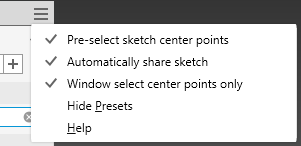
In most cases, these settings are On by default. Select the menu entry to turn the option Off. The property panel state for these settings is retained between sessions. Thus, if you want to use them later, you will need to turn them back on. The settings also differ depending on the file type, IAM or IPT.
For more about sharing sketches, see To Share Sketches and Features
Property Panel Navigation
You can tab from one field to another, whether in the property panel or canvas. When you tab in-canvas, the tabs are for the displayed parameters. When you tab in the property panel, tabbing occurs for those parameters listed in the panel. Cross-highlighting occurs for the related fields.
Property Panel and In-canvas Editing
When creating or editing features you can use the edit fields in the Property panel, the in-canvas edit fields, or the feature manipulators to modify values.
The following example uses the Hole feature to illustrate the various parameter value access points.
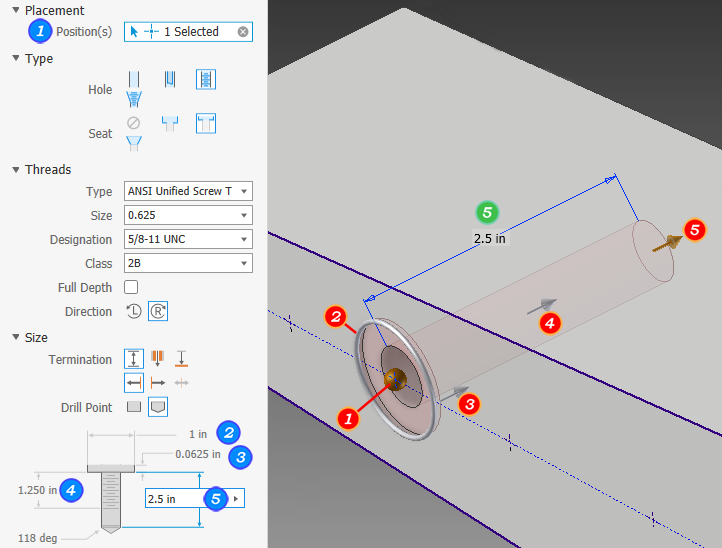
- When an edit control has focus, actively modifying a value, the Enter key affects only the value.
- When the panel has focus, that is a non-edit field, Enter completes the feature definition, the same as clicking OK, and closes the property panel.
When an edit field has focus you can complete the feature definition process and close the property panel by using CTRL+Enter.
Advanced Properties
This section populates with the more specialized options based on the feature type being created.
Undo Behavior
- In an active command and a dialog or property panel is displayed: Undo cancels the active command.
- In an active command and no dialog or property panel is displayed: Undo cancels the active command and undoes one step.
- Not in an active command: Undo undoes one step.