Since the Select tool is so critical, there are a large number of shortcut and modifier keys which are useful. Learning these keys can make a big difference in how quickly you can operate in Meshmixer. Note that some of these controls are available from the Modify submenu that is available once you have made an initial selection.
Select Tool (s). The s hotkey jumps to the Select tool while you are in just about any other Tool in Meshmixer. Note that this hotkey will also work inside the Select tool to restart the tool with no active selection, giving you a quick way to start over if your selection didn't work.
Select All (Ctrl/Cmd+a). Note that this combo works outside of the Select tool, as long as you have a single mesh object selected.
Exit Tool (Esc). Esc exits the Select tool, and many other tools in Meshmixer.
Cycle Brush (q). Repeatedly hitting this key cycles through the different Brush Modes.
Expand/Contract Ring (> <). This combo grows/shrinks the selection to include/exclude the next "ring" of triangles connected to the selection boundary.
Expand to Connected (e). Grows the selection to include any triangles connected to the current selection. All partially-selected connected components are fully selected.
Expand to Groups (g). Grows the selection to fully select any partially-selected face groups.
Invert (i). Replaces the current selection with a selection of all currently-unselected faces.
Invert Connected (Shift+i). Same as Invert, but limits the change to partially-selected connected components.
Create Face Group (Ctrl/Cmd+g). This hotkey assigns a new face group to the selected triangles.
Clear Face Group (Shift+Ctrl/Cmd+g). This hotkey clears the face group assigned to the selected triangles, resetting them to the default face group, in the standard gray color, if you are in face group-color mode.
Optimize Boundary (o). This very useful action tries to "clean up" the boundary of the selection. In some cases "ear" triangles (selected triangles with two un-selected neighbours) and "fins" (un-selected triangles with two selected neighbours) will be problematic for the tool you wish to apply.
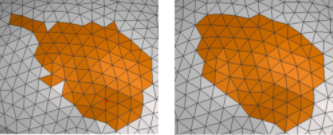
Optimize Boundary automatically selects/de-selects fins and ears, and it will repeat until no more ears or fins are found. This will improve your results in many cases, as ears and fins often introduce artifacts and even prevent tools from running. For example if you are trying to fill a complex hole and get the dreaded pink band of failure, try hitting 'o' and running it again.