The third option for controlling the camera is to use the Hotbox. You'll find more info about the Hotbox in the Hotbox topic, but the basic usage is that while you hold down the spacebar, a temporary window will appears and gives access to some frequently-used controls, including some camera controls, as shown below.
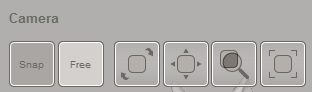
The other buttons shown above also affect camera controls.
- The Snap button enables view snapping to standard views such as Front, Back, and Top. When it is pressed, if your viewpoint approaches one of the main axes, the camera will snap to precisely that view.
- The Free button toggles free camera mode. The default camera-rotation operation in Meshmixer is known as an Orbit, where the camera is constrained to always have the same "up" direction (positive-Y axis). You can think of the camera as being stuck on a sphere, and able to slide along lines of latitude and longitude, but never to twist. In Free mode, twisting is allowed, which provides more possible viewpoints but also means it is easier to get lost! Also, the Snap modifier does not work in Free mode.
- The third/fourth/fifth buttons from the left are the Tumble, Pan, and Zoom buttons. To use these buttons, left-click and drag on the button while continuing to hold the spacebar. When you release either the mouse or the spacebar, the action stops.
- Finally, the button on the far right is the Fit To View button. When you click this button, the camera automatically re-positions itself so that the scene is visible. This is very useful if you "get lost". If a selection is active, then the camera will focus on the selection area. This has a secondary effect of resetting the Z-clipping planes, which are an irritating technical part of 3D computer graphics. If you are ever trying to zoom in on something small and it keeps disappearing, try selecting it (even roughly) and doing a Fit To View. This will reset the clip planes and resolve the problem.