The Hotbox provides quick access to some very useful settings. To show the hotbox, hold down the Spacebar. Release the S pacebar and it disappears. An annotated image is shown below.
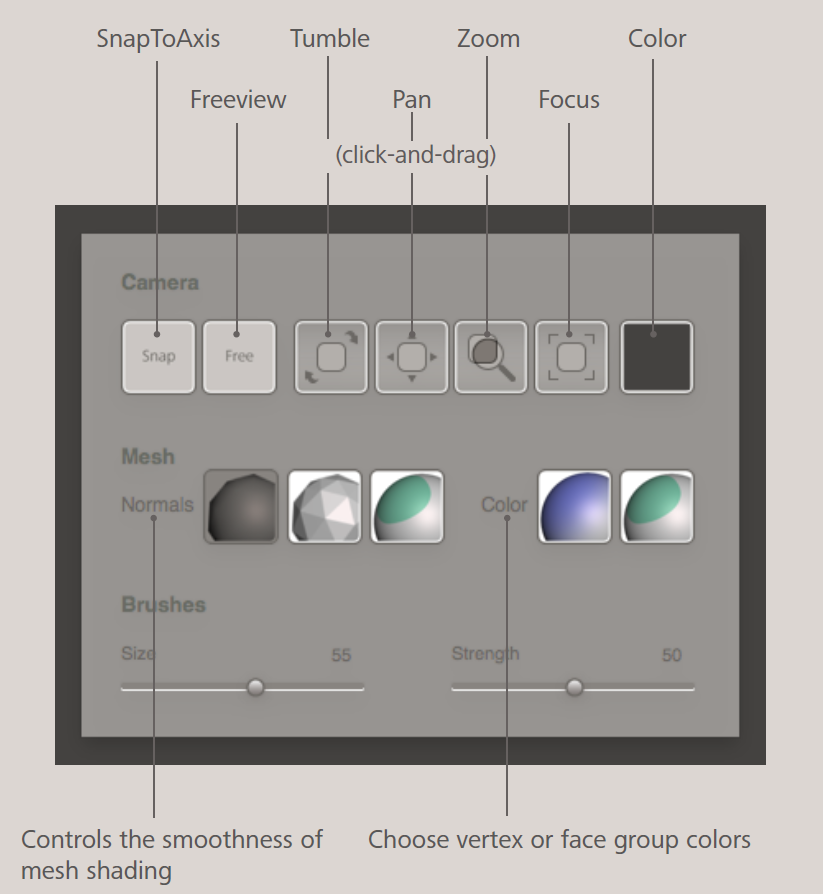
You can also press and release Shift+spacebar to pop up the Hotbox in a semi-persistent mode. In this mode, the hotbox will remain visible until you click in the scene somewhere outside of the box, without the need to hold the spacebar down.
Most of the top row of buttons are Hotbox Camera Controls, described in that topic. The far-right button is the scene Backround Color. Click on this button and a color-picker will open, allowing you to set the background color.
The second row is broken up into two sets of mutually-exclusive buttons. The Normals setting determines which type of surface normals are used in the rendering of meshes:
- Smooth Vertex Normals is the first option. These work great on smooth surfaces but don't work at all if your mesh has sharp edges, particularly if it has a low-resolution CAD triangulation.
- Triangle Normals is the second option. In this mode each triangle is shaded separately, which means the facets in your mesh will be clearly visible. This is the default.
- Face Group Normals is the third option. In this mode, we use smooth vertex normals on the interior of each face group, but at the borders of face groups, we estimate normals separately for each side. As a result, face group borders that lie on creases in the surface will appear as creases in the rendering.
The Color setting determines which of two color modes is in use:
- Vertex Colors is the first option. It shows the per-vertex colors that you can either import with your mesh, or interactively paint with the brush tools.
- Face Group Colors is the second option. In this mode, each face group is rendered in a different color, and the vertex colors are hidden.
The bottom row has quick-access sliders to the current Brush Size and Strength. These are handy if you are in the middle of sculpting and don't want to have to go all the way back over to the Properties panel.