Import/Export is how you get meshes into and out of Meshmixer. Because there are so many different mesh file formats, this page is surprisingly complicated!


There are three ways to Import a mesh file into Meshmixer:
- Import button on the splash screen, when you start the app
- Import button at the top of the left sidebar
- Import button in the File menu
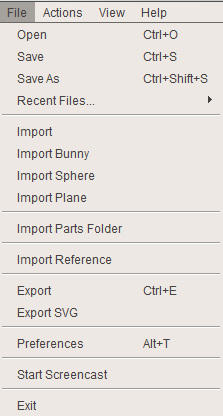
Meshmixer also comes with three default objects (Bunny, Sphere, and Plane), which are available in the startup splash screen and also the File menu.
If the scene is not empty, then when you Import you will be asked if you want to Append the imported objects to the existing scene, or Replace the current scene with a new scene entirely.
You can Export from the left sidebar and also the File menu, or use the Ctrl/Cmd+e shortcut. In this case you will be presented with a file dialog where you can select the desired output mesh file path and also the mesh format.
Finally, there is the Import Reference option. This is just like Import, except that Reference objects cannot be modified.
Open/Save .mix format
In addition to Import/Export, the File menu also has Open, Save, and Save As options (you can also Open from the startup splash screen). These are for working with the native Meshmixer .mix file format. This is a binary format that no other software can read or write. It allows us to store things that the various mesh formats do not support; .mix files also open and save much more quickly than we can import or export meshes.
if you are working on a project, we strongly recommend you use a .mix file. You can quickly (and frequently!) save using the Ctrl/Cmd+s hotkey, just like any other program.
One caveat with .mix files is that we do sometimes break backwards-compatibility. Your old .mix files will always open fine in the newest versions of Meshmixer, but new .mix files might not open in old versions. For example, in Meshmixer 3.0 we had to make breaking changes, so 3.0+ files do not load in the 2.X versions.