Duplicate beam elements can cause analysis problems and convergence errors in Cool analyses. Duplicate beams can be present in cooling channels, runners or connector elements.
Use the Auto Repair mesh tool to remove duplicate beams automatically, otherwise follow these steps to identify and delete duplicate beams.
Note: The following procedure requires you to make significant changes to the study. It is recommended that you backup the study before proceeding.
- Click
 (). Select
Beams as the Element type and click
Show.
The Intersection Details section of the
Mesh Statistics dialog reports the number of duplicate beams.
(). Select
Beams as the Element type and click
Show.
The Intersection Details section of the
Mesh Statistics dialog reports the number of duplicate beams.
- Show a layer containing the beam elements and hide all other layers.
If you have many cooling channels and a complicated runner system, you can separate them into different layers.
Tip: Use
 () to make a selection by properties.
() to make a selection by properties.
- Delete a visible layer containing beam elements.
- Check the
Mesh Statistics
again:
- If the number of duplicate beams does not decrease, the beams in the deleted layer are not causing the problem. Click Undo to recover the deleted layer, then hide it. Repeat steps 2 to 4 with another layer.
- If the number of duplicate beams decreases or equals 0, you have found a problem area. Click Undo to recover the deleted layer and continue with step 5.
- Zoom in on the problem area to visually identify duplicate beams.
Duplicate beams are displayed with a choppy surface compared to non-duplicate beams as shown in the image below.
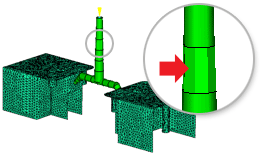
- Click
 ().
().
- Band select a single element.
- Click Show on the dialog and check the number of entities displayed.
- If you see one element selected but the dialog displays two, you have found a duplicate beam. It is likely that all duplicate beams are along the same section of cooling circuit or runner.
- Click once on the duplicate beam to select one element.
Do not use band selection as it will select both the original and duplicate elements.
Note: The highlighted selection is hidden by the duplicate beam and you will not be able to see it.
- Click Delete. If the delete icon is not enabled, try to select the beam again.
- After the duplicate beam is deleted, the beam element should appear smooth. If it does not, repeat steps 10 and 11 as there may be further duplicate beams in the same location.
- Check the Mesh Statistics . The number of duplicate beams should decrease.
- Repeat steps 6 to 12 until the Mesh Statistics shows 0 duplicate beams.
For multiple beam layers, isolate the layer with the duplicate beam element as follows: