Use Mesh Statistics to find overlapping or intersecting elements.
- Click
 (), and select the option
Place results in diagnostic layer.
(), and select the option
Place results in diagnostic layer.
- Click
Show to view the problem elements.
Intersections are displayed in red, and
Overlaps elements are displayed in blue.
Note: To determine the element numbers that identify the problem elements, change Show diagnostic result in from Display to Text and click Show again.
- Deselect all layers so only the Diagnostic Results layer is visible.
- Click on the Diagnostic Results layer to highlight it, then click Expand Layer. The mesh around the highlighted layer expands by the specified level, so you can see which elements need to be fixed and the area around them. The default expansion is 1 level.
- Use
 Zoom Window to zoom in on the first problem element.
Zoom Window to zoom in on the first problem element.
- Click
 Center, to center the view for ease of rotation.
Center, to center the view for ease of rotation.
- For intersecting elements, select and delete the problem element using
 ().
().
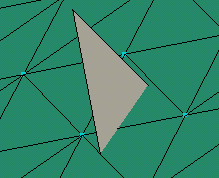
- Use
 () to clean up any disconnected nodes that may have been created during the cleanup operations.
() to clean up any disconnected nodes that may have been created during the cleanup operations.
- For overlapping elements, click
 ().
().
- Select the node you want to merge to, then the node you want to be merged, and click Apply.
- Repeat for all remaining intersecting or overlapping elements, then click Close.