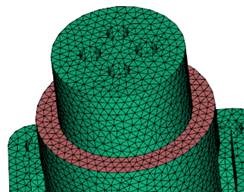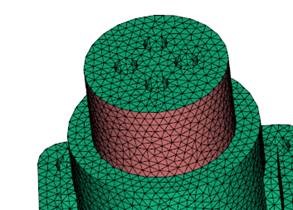Use the Offset command to apply an offset distance to surface mesh elements from their original position and in the surface normal direction.
When you use the Offset command, the surrounding area is also changed to smooth the transition between the two surfaces. Use this tool to try new dimensions or thickness of features and to test the effects on the results.
To access this panel, click
 ().
().
-
Click
 () to offset one side of the model only.
() to offset one side of the model only.
- Click
 ().
().
- Click Select triangles to move and choose the triangles you want to move on the model. Use the Crlt key or Expand Selection tools as necessary.
- Enter the Offset distance from the original position.
- Click Apply.
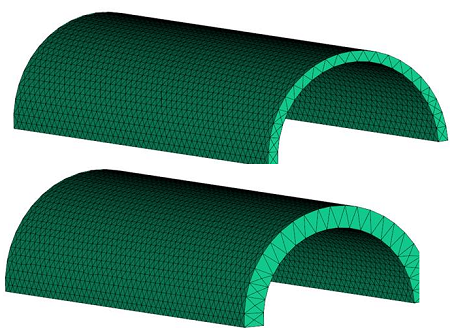
Thickness change of a curved face
Important: After you apply an offset, boundary conditions on affected areas may change. Check all boundary conditions after applying an offset, and reassign them where necessary. Similarly, if beams are connected to any nodes in affected areas, some beam elements may be distorted. Edit those beam elements manually, or re-create the curves.