Various methods to insert new triangles along open triangle edges, to make a mesh watertight
The semi-automatic methods for closing holes help you avoid the need to manually add triangles.
Trivial holes are holes enclosed by exactly three triangles, so the missing triangle can simply be added. Non-trivial holes are enclosed by more than three triangles, so the circumference needs to be traversed and triangles be added to close it.
Closing Holes Globally
Use the following actions to close holes anywhere on the part.
To close simple holes on anywhere on a part or within a selection,
- Select the part to repair.
- From the main menu, choose
.
The repair module loads.
- From the main menu, choose .
- In the context view, click Apply Repair.
- Choose from the three actions:
- Remove old part: Creates a new part while deleting the original part.
- Keep old part: Creates a new part and keeps the original part.
- Keep and compare: Creates a new part and keeps the original part. It also launches a mesh comparison on these two parts.
To close holes with a particular range of edge lengths on anywhere on a part or within a selection,
- Select the part to repair.
- From the main menu, choose
.
The repair module loads.
- From the main menu, choose .
- From the opening Close Defined Holes dialog, make your choice for edge length range the closing of holes should apply to, and click OK
- In the context view, click Apply Repair.
- Choose from the three actions:
- Remove old part: Creates a new part while deleting the original part.
- Keep old part: Creates a new part and keeps the original part.
- Keep and compare: Creates a new part and keeps the original part. It also launches a mesh comparison on these two parts.
To close all holes no matter the shape, size, or location on a part or within a selection,
- Select the part to repair.
- From the main menu, choose
.
The repair module loads.
- From the main menu, choose .
- In the context view, click Apply Repair.
- Choose from the three actions:
- Remove old part: Creates a new part while deleting the original part.
- Keep old part: Creates a new part and keeps the original part.
- Keep and compare: Creates a new part and keeps the original part. It also launches a mesh comparison on these two parts.
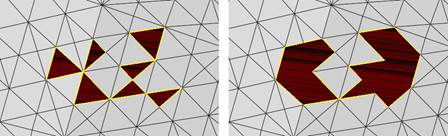
Left: Only one triangle is missing in each hole. They can be repaired with Close Trivial Holes. Right: Close all Holes attempts to repair all holes regardless of complexity.
Closing Holes Interactively
Holes have a dedicated context menu, too. Right-click the yellow highlighting line of a hole to open it.
To close a hole of choice on a part,
- Select the part to repair.
- From the main menu, choose
.
The repair module loads.
- Right-click an edge around a hole and choose
 Close Hole from the context menu.
Close Hole from the context menu.
- In the context view, click Apply Repair.
- Choose from the three actions:
- Remove old part: Creates a new part while deleting the original part.
- Keep old part: Creates a new part and keeps the original part.
- Keep and compare: Creates a new part and keeps the original part. It also launches a mesh comparison on these two parts.
 Repair Part
Repair Part Close Trivial Holes
Close Trivial Holes Close Defined Holes
Close Defined Holes