Pick parts to work on them
Basic Part Selection
Most viewing, handling, or processing operations in Netfabb require a part to be selected. Selected parts are always colored amber, framed by amber brackets (the outbox), and highlighted in the project tree. The context view provides information about the size, volume, area, and number of triangles for the selected part. It also provides information about how many of the total parts are selected.
There are several ways to select a part:
- Single part: Click the part in the display or the project tree.
- Multiple parts: Hold the Ctrl or Shift keys on your keyboard while clicking parts in the display or project tree.
- Window: Click and drag a window on the display to select all parts within the window.
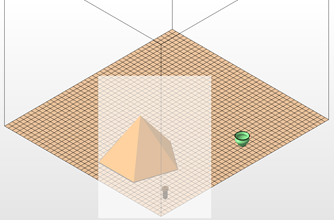
Select several parts at once with help of a window selection.
- Context menu: Right-click empty space in the display to select all parts, deselect all parts, or invert the current selection.
Advanced Part Selection
 The advanced part selection allows you to select parts depending on whether they meet a specified range in certain properties:
The advanced part selection allows you to select parts depending on whether they meet a specified range in certain properties:
- By Outbox
- By Volume
- By Quality
- By Number of Triangles
- By Z Height
To access the advanced part selection:
- Click
.
Tip: This option is also available in the context menu of empty space
- Click a tab to choose a selection method.
- Review the list of parts in the Selection Preview window.
- Click OK to select these parts.
Note: If you enable the
Add to current selection checkbox, parts that are already selected will remain selected. If this checkbox is disabled, only the parts that meet the criteria are selected.