Functions to clean up or modify lattices using automated methods
To Remove Open Beams Automatically
When generating lattices, some junctions can end up terminating in only one single beam. To remove these junctions and beams automatically, use this function.
- In the project tree, select the lattice or surface lattice of a component.
- In the context view, click Remove Open Beams.
- Adjust values as needed, including whether to keep trimming until there are no open beams left (Trim recursively) in case removing beams once would still leave open beams.
- Click Generate.
To Snap Two Separate Lattices Together
Snapping lattices attempts to create beams between two individual lattices to connect them into one single new lattice.
- In the project tree, select one of the lattices or surface lattices of a component.
- In the context view, click Snap to Other Lattice.
- Adjust values as needed, including selecting the right lattice from the Target lattice dropdown.
- Click Generate.
 To Add a Thickness Gradient
To Add a Thickness Gradient
A thickness gradient makes beams across a span of lattice progressively thicker or thinner. You can provide XYZ coordinates for the beginning and the end of the gradient, or use control handles in the display.
Further options determine how the beams are created:
- Relative: Adds the gradient value to the current thickness.
Note: It is currently not possible to provide negative values to achieve a thinning effect. As a workaround, use a lower thickness as initial value, then apply the gradient.
- Only apply within bounds: If start or end lie within the space occupied by the lattice, you may choose whether the provided start and end thickness should be applied to the beams beyond the bounds, too.
- Affect whole beam: Normally, beams are reshaped conically to provide a smooth gradient. If this is enabled, the gradient is made up in discrete steps of cylindrical beams.
Click Generate to use the values and accept the reshaping of the lattice.
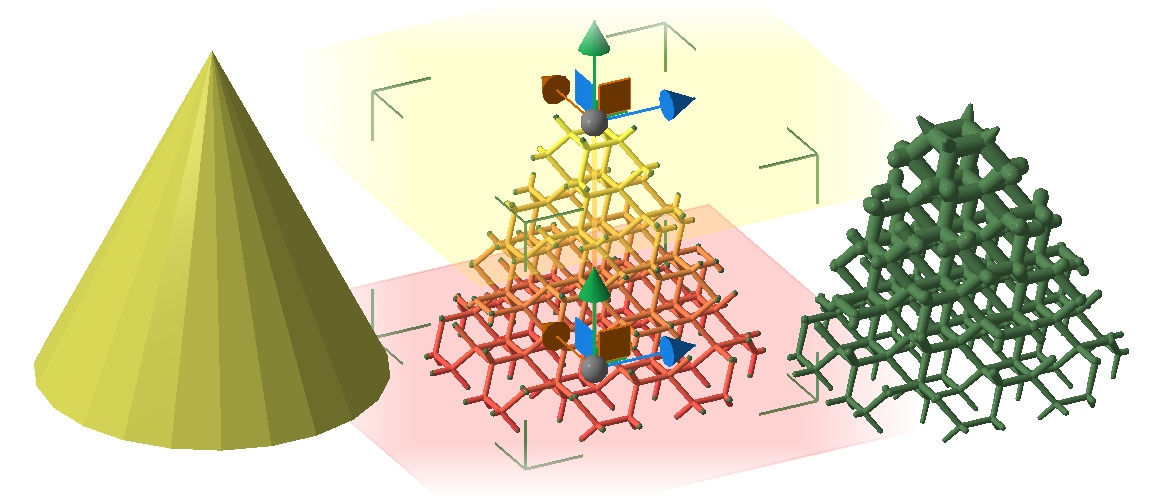
Three steps of creating a thickness gradient. From left: The original body, its lattice with the gradient being set up, the finished lattice with gradient.