Decrease triangle count by merging triangles at the cost of the original shape
The triangle reduction tool is used to combine triangles where possible to eliminate complexity and speed up computation for various operations.
- If not already opened, click to enter the repair module.
- Click
.
Tip: You can also right-click the display and choose
 Reduce Triangles.
Reduce Triangles.
- Make your adjustments as needed:
- Adjust the
Target Triangle Count to explicitly control how many triangles are reduced.
Note: If you have a very fine mesh, we recommend you conduct the triangle reduction in several steps to avoid the possibility of creating double surfaces or other side effects. A good reduction target is half of the current total.
- Enable the Set target as low as possible check box to try and reduce the triangle count as much as possible. This disables the field Target Triangle Count.
- Select whether to reduce only those areas composed of triangles that are currently selected.
- Adjust the Maximum Average Deformation value to control how much the part is allowed to deform as a result of the triangle reduction.
- Enable the Check for Edge Length check box and adjust the Max. collapsed edge length to control the maximum allowable edge length of the combined triangles.
- Enable the Fast Test Mode check box to stop reducing triangles immediately when the target triangle count has been reached even though there might be more areas suitable for reduction. It can be useful to use for testing target triangle counts.
- Adjust the
Target Triangle Count to explicitly control how many triangles are reduced.
- Click Reduce.
Note: You can select 6 or more triangles in the mesh and start the
 Reduce Triangles command to apply the operation to only the selected triangles, as opposed to the entire part.
Reduce Triangles command to apply the operation to only the selected triangles, as opposed to the entire part.
 Reduce Triangles command to apply the operation to only the selected triangles, as opposed to the entire part.
Reduce Triangles command to apply the operation to only the selected triangles, as opposed to the entire part.
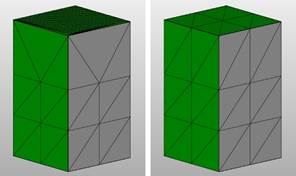
The number of triangles is reduced without distorting the part.
 Repair Part
Repair Part