Walkthrough for creating and loading a configuration using the Graphical Toolpath Editor
Custom configurations can be created from scratch or by modifying an existing configuration. This walkthrough explains the entire procedure from loading a machine workspace, assuming you have never set up a machine workspace before, to defining a configuration.
Note:  Access to the machine workspaces has changed. Workspaces which have previously been set as favorites or as to be loaded upon start of
Netfabb have to be set up again.
Access to the machine workspaces has changed. Workspaces which have previously been set as favorites or as to be loaded upon start of
Netfabb have to be set up again.
 Access to the machine workspaces has changed. Workspaces which have previously been set as favorites or as to be loaded upon start of
Netfabb have to be set up again.
Access to the machine workspaces has changed. Workspaces which have previously been set as favorites or as to be loaded upon start of
Netfabb have to be set up again.
- Choose .
- Click Add Machine.
- In the opening dialog, search and find the SLM 125HL machine and click Add to My Machines. This closes the dialog.
- Click Open
- While the machine workspace is selected in the project tree, use to generate a part onto the platform; for example, choose Box, then click Part Configuration, then Create Part.
- In the context view, and here in the Build properties section, click Change.
- Select a default configuration of the Simple (Default) type and click Edit Configuration.
- Click Yes when prompted to create a duplicate.
- In the top-right corner of the dialog, click Change Type and choose the Diagram type. Click Yes when prompted to accept the change.
- On the opening dialog, click
 Create new build strategy to create a new build strategy.
Create new build strategy to create a new build strategy.
- Provide a name for the new strategy and click OK.
- Click the
 hatchfilling filter from the row of
Configuration Editor toolbar.
hatchfilling filter from the row of
Configuration Editor toolbar.
- Click in the white space of the diagram to drop the hatchfilling block.
- Click
 Create connection and click the
Original block, followed by the
hatchfilling block. This will create a connection between the two blocks.
Create connection and click the
Original block, followed by the
hatchfilling block. This will create a connection between the two blocks.
- Right-click the hatchfilling block and choose
Set as result.
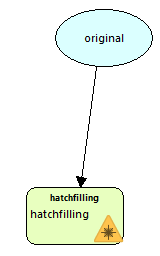
- Click Apply and Select to create the configuration and return to the SLM 125 HL workspace with the configuration selected.
To change the order in which the results are rendered and exposed:
- To the right of the diagram area, select the tab Results.
- Click, drag, and drop the entries in here into the desired order. Entries at the top are exposed earlier.
 Open My Machines
Open My Machines Part Library
Part Library