Create filters that identify elements based on categories and parameter values. Apply these filters to views to change the visibility or graphic display of the elements.
 Videos: Create a Rule-Based View Filter
Videos: Create a Rule-Based View Filter
For example, if you need to change the line style and color for 2-hour fire-rated walls in a view, do the following:
- Create a filter that selects all walls in the view that have the 2-hour value for the Fire Rating parameter.
- Apply the filter to the view, and define the visibility and graphic display settings (such as line style and color).
As a result, all walls that meet the filter criteria display in the view with the specified visibility and graphics settings (assuming no other settings override these; see Element Visibility Override Hierarchy).
Rules and rule sets
A rule-based filter contains one or more
rule sets
 . Each rule set contains one or more
rules
. Each rule set contains one or more
rules
 and/or nested rule sets.
and/or nested rule sets.
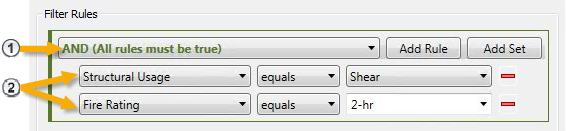
There is no limit to the number of rules and rule sets you can define.
Each rule set uses the AND condition or the OR condition:
- AND: All of the rules and rule sets nested within this set must evaluate as true.
- OR: One or more of the rules or rule sets nested within this set must evaluate as true.

Plan filter rules carefully using AND and OR conditions and nesting to make sure you get the desired result. See Examples of Rule-Based Filters.
Categories and parameters
When creating a filter, you first select one or more categories. Then you create rule sets. For each rule in a rule set, specify a parameter, an operator, and a value.
The parameters that are available for creating rules depend on the categories that you select for the filter. Before creating a filter, consider carefully what you are trying to accomplish, and how you can best identify those elements. Determine the categories to use for the filter.
For example, to create a filter that identifies 2-hour fire-rated doors, select the Doors category. To create a filter that identifies 2-hour fire-rated doors and walls, select the Doors and Walls categories.
When you select multiple categories for a filter, the parameters that are available for creating rules are only those that are common among all of the selected categories.
The parameters can include any of the following:
- Instance parameters
- Type parameters
- Project parameters
- Shared parameters
You can use a global parameter as a value for a rule. In this case, use the operator "is associated with" or "is not associated with".
If worksets are enabled, the Workset parameter is also available.
Operators and values
When you create a rule, the operators that are available depend on the type of parameter. For a list of operators, see Filters Dialog.
When entering a value for the rule, you can do one of the following:
- Select a value from the drop-down list, which shows values from elements in the current model.
- Enter a value. For numeric values, you don't need to specify the unit. Text values are case-insensitive.
If you want to select multiple values for a parameter, add one rule for each value. Nest these rules under a rule set with an OR condition.
When you use a shared parameter in a rule, you can use the "parameter exists" operator, and omit a value.