Detail view shows you the status of a specific job, the time is started and finished, whether is was run locally or on the cloud, and which local computer it was run on.
To monitor the progress or to see the details of a specific job, either left-click on a thumbnail image or right-click on the thumbnail image, and select Details.
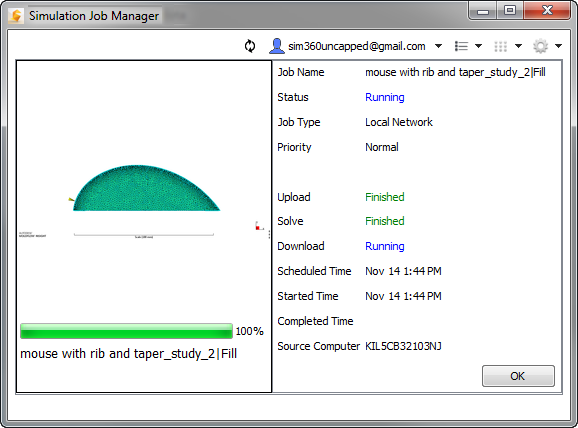
These are the details displayed for each job:
- Job Name: This is the name you assigned to the job. The actual name displayed in the details view depends on the naming convention of the specific Autodesk® 360 product.
- Status: You can view the current status of each stage in the simulation process. There are several possible status conditions:
- Scheduled: The Job Manager is aware of the job, but has not initiated the stage.
- Queued: The Job Manager has initiated the stage, but the stage has not started.
- Running: The Job Manager has started the stage.
- Canceled: The job was halted because Cancel was selected on the right click menu.
- Failed: The stage did not successfully complete. This can be caused by several factors.
- Abandoned: The stage did not complete successfully. This can be due to network issues.
- Finished: The stage has completed successfully with no errors.
- Job Type: Jobs that are run through your Autodesk Account are designated as Cloud. Jobs run on the local workstation are designated as Local Network.
- Priority: By default, local jobs are Normal priority. This means that they run in the order in which they are submitted. If, however, it is necessary to run a local job sooner than in the submitted order, increase its priority to High. This causes the job to run next, after the current job is finished, regardless of how many jobs were submitted before it. Likewise, to cause a job to run later than in the submitted order, change its priority to Low.
- Cost (applicable only to Cloud jobs): This value indicates the cost of the job, in terms of Cloud Credits.
- Simulation process stages:
- Upload: The process of compressing and transferring an encrypted copy of the model to the Autodesk secure storage service.
- Solve: The computational tasks being performed. Examples include mesh generation and numerical calculation.
- Download: The process of copying the simulation results data back to the local workstation. When the Download stage reaches Finished, the simulation is complete and results are ready for visualization on the local computer. Note, there are times when the Download stage shows as Running at the same time as the Solve stage. This is done to support download of intermediate results.
- The times indicate when the job achieves a specific status:
- Scheduled Time: The time when the job was first created.
- Started Time: The time when the job started.
- Finished Time: The time when the job finished.
To return to the thumbnail view, click OK.