You can set up your project so that the sheet view layer settings are updated from the layer settings in the model space of the view drawing.
The synchronized layer settings include:
- the layer states (on/off, thawed/frozen).
- the layer properties (layer, color, linetype, plotstyle) of layers native to the view drawing.
- the layers in external references attached to the view drawing through constructs and elements.
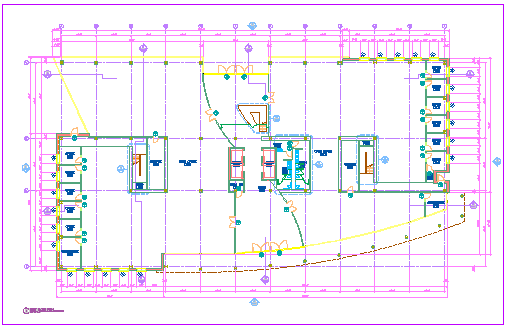
View drawing with xref dependent layer changes
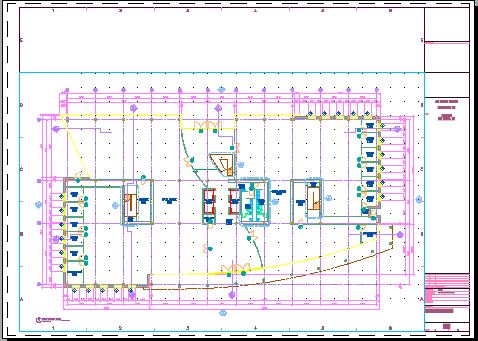
Sheet view with layer settings from view
Before you can use the layer settings of the view drawing in a sheet view, the following conditions must be met:
- In the Project Properties dialog box, the setting for synchronizing view drawing layers with sheet view layers must be activated.
- In both the view drawing and the sheet drawing, the VISRETAIN variable should be set to 1.
- The VPLAYEROVERRIDESMODE variable for the AutoCAD session must be set to 1.
- The project in which the view drawing and the sheet drawing reside must be the currently active project. If you open the sheet drawing outside of Project Navigator while its project is not current, the synchronization will not take place. The layer settings from the last successful synchronization will remain in effect.
- The layer synchronization takes place only if the view drawing and sheet drawing are located within the project context. If either the view drawing or the sheet drawing have been disconnected from the project, the standard AutoCAD VISRETAIN behavior controls how the externally referenced layer settings resolve. If you register both files back into the project, you can synchronize the view and sheet layers again.
- If you have set the project to synchronize view drawing layers with sheet view layers after you created sheet views, close and reopen the existing sheet views, or reload their xrefs to perform the synchronization.
- If you have set a legacy project from a previous version of the software to synchronize view drawing layers with sheet view layers, you may need to manually link the sheet views to the view drawing. If the sheet views need to be linked, they will display a warning icon
 in the Drawing Explorer. In that case, link the sheet view to the view drawing.
in the Drawing Explorer. In that case, link the sheet view to the view drawing.
Synchronization of view drawing layers with sheet view layers occurs in the following instances:
- Loading or reloading external references
- Background plotting and publishing of the sheet
When a project is set to synchronize view drawing layers with sheet view layers, the following behaviors will differ from standard AutoCAD behavior:
- If a layer is off or frozen in the model space of the view drawing, it will be frozen in synchronized sheet views.
- Plotting or publishing output will include synchronized sheet views except when you are foreground plotting the active sheet; in this case, the current display settings in the sheet view will be used. In all other cases, the output may display the updated, synchronized layer settings, even though the open sheet view remains out of synch.
- Synchronization of layer settings will never occur during electronic transmission of a sheet.
If you copy or cut and paste a sheet view, the new copies will not be linked to the original source view. To create multiple sheet views of a model space view, drag the model space view to the sheet again. This creates a new sheet view with the same model space view content.
When you drag a view drawing with multiple model space views onto a sheet, the sheet view layers will be synchronized with the view drawing after all sheet views are created.
When the project is set to synchronize view drawing layers with sheet view layers, any AutoCAD layer snapshots that are attached to model space views will be ignored. If the project is not set to synchronize view drawing layers with sheet view layers, then the layer snapshot settings will be retained. However, any layer that did not exist when the AutoCAD layer snapshot was created will be frozen in the sheet view, regardless of whether it is frozen or thawed in the view drawing. The new layer will also be listed as an unreconciled layer in Layer Manager.
Display Configurations in Sheet Views
When a project is set to synchronize view drawing layers with sheet view layers, changes to the display configuration of the view drawing will not be updated in the sheet view. The display configuration initially used in the sheet view will be the same configuration that was active when the view drawing or model space view was first referenced into the sheet drawing, unless changed in the sheet view. Use one of the following methods to update the display configuration of the view drawing in a sheet view:
- Edit the sheet view directly by double-clicking it and changing the display configuration in the sheet view.
- Create a new sheet drawing, and reference the view drawing that has the desired display configuration.
Viewport Layer Overrides in Sheet Views
Sheet views created in AutoCAD Architecture toolset allow for layer overrides in paper space viewports. If the project has been set to synchronize view drawing layers with sheet view layers, any viewport-specific overrides in the sheet view will be overwritten when the view drawing xrefs are reloaded in the sheet view. Otherwise, sheet view specific overrides behave as normal viewport layer overrides. In this case, the xref-dependent layer changes from the view will be marked as viewport overrides in the sheet.