To upload documents to BIM 360, you can drag and drop them to the connected drive using Windows Explorer.
Using this method, referenced files, such as xrefs and data shortcut references, are detected. The referenced files may be uploaded to a Related data folder so links can be recreated. For more information, see About Migrating Existing Civil 3D Projects to BIM 360.
- Open Windows Explorer and navigate to the target location in BIM 360.
The connected drive for BIM 360 is indicated by a
 icon. An account within the connected drive, and the project within the account, are indicated by a hub icon
icon. An account within the connected drive, and the project within the account, are indicated by a hub icon
 .
.
- Open a second Windows Explorer window and navigate to the folders and the documents you want to upload.
- Select the folders and documents and then drag and drop the selection into the target location from Step 1.
- As you hold down your cursor and drag a document over the connected drive, a preview will be displayed.
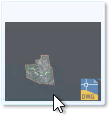
- After you release your cursor, a message box will be displayed while the documents and folders are being copied.
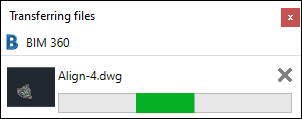 Note: Desktop Connector has a Pending Actions window that you can review during this process. For example, when you save a drawing in a BIM 360 project, a Workspace Sync action will be displayed in the Pending Actions window to let you know that the drawing is being uploaded to BIM 360.
Note: Desktop Connector has a Pending Actions window that you can review during this process. For example, when you save a drawing in a BIM 360 project, a Workspace Sync action will be displayed in the Pending Actions window to let you know that the drawing is being uploaded to BIM 360.
- As you hold down your cursor and drag a document over the connected drive, a preview will be displayed.
For more information, see Work With Documents In BIM 360 in the BIM 360 Help.
Note: It is not supported to have some files in a data shortcut project stored in BIM 360 and some files stored locally or on a LAN. To work in BIM 360, all of the project files need to be in BIM 360.