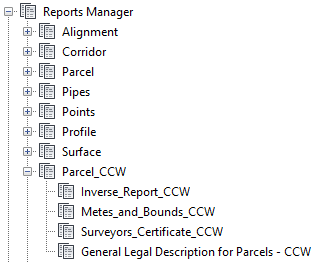The Autodesk® Civil 3D® 2020.1 Update contains the following new features and enhancements.
Design Efficiency Updates
- Create, edit, and export rail lines using the following commands on the Rail ribbon tab:
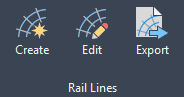
You can create dynamic 3D polylines or feature lines from a rail alignment that represent the left, center, and right rail lines.
- The rail lines are created with common stationing based on a specified tolerance or interval, and they dynamically adjust to modifications to the parent rail alignment, profile, and cant.
- Rail line station data can be exported to a CSV file for design validation and for use in other applications.
For more information, see Rail Lines.
- French and German design rules are now available for rail platform edge creation.
When you are creating a rail platform edge, you can select France_Metric.json or Germany_Metric.json as the design rule file to use. For more information, see Create/Edit Platform Edge Dialog Box.
- The rail turnout catalog has been extended to include French turnouts based on SNCF standards.
 Note: To access the updated rail turnout catalog after installing this update, make a backup copy of C3D_TurnOut.xml in C:\ProgramData\Autodesk\C3D 2020\enu\Data\Railway Design Standards\ and then delete C3D_TurnOut.xml. When you use a turnout command, the updated C3D_TurnOut.xml file will be copied from the installation folder to the Railway Design Standards folder.
Note: To access the updated rail turnout catalog after installing this update, make a backup copy of C3D_TurnOut.xml in C:\ProgramData\Autodesk\C3D 2020\enu\Data\Railway Design Standards\ and then delete C3D_TurnOut.xml. When you use a turnout command, the updated C3D_TurnOut.xml file will be copied from the installation folder to the Railway Design Standards folder. - Use new options for viewing pressure networks in profile view.
- Options are now available in the fitting and appurtenance styles to display the parts as boundaries, catalog-defined blocks, or user-defined blocks. You can also select options to mask underlying parts, to crop parts at the profile view extents, and to hatch parts in profile view.
Part boundary in profile view Part masking enabled Part cropped at profile view extents Hatching displayed on part 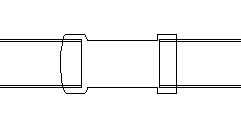
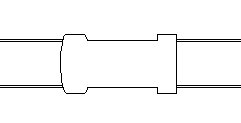
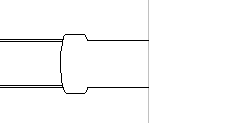
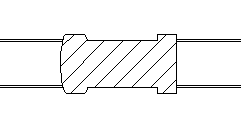
The options for displaying the parts as boundaries or blocks and the options for masking and cropping are available on the new Profile tab of the fitting and appurtenance style dialog boxes. For more information, see Profile Tab (Fitting Styles Dialog Box) and Profile Tab (Appurtenance Style Dialog Box).
The hatching option is available on the Display tab of the fitting and appurtenance style dialog boxes. For more information, see Display Tab (Appurtenance Style Dialog Box) and Display Tab (Fitting Style Dialog Box).
- You can now add band styles to profile views to display information about pressure networks in profile views.

- Options are now available in the fitting and appurtenance styles to display the parts as boundaries, catalog-defined blocks, or user-defined blocks. You can also select options to mask underlying parts, to crop parts at the profile view extents, and to hatch parts in profile view.
-
Use the following enhancements in the Analyze Gravity Network command:
- Compute Energy and Hydraulic Grade Lines is now the default analysis type.
- Storm drain data is now included in a report when Compute Energy and Hydraulic Grade Lines is selected as the analysis type.
- The specified Tailwater Condition now remains selected when re-running the analysis on the same pipe network.
- The pipes in the current parts list can be selected from a drop-down list on the
Network Details page.
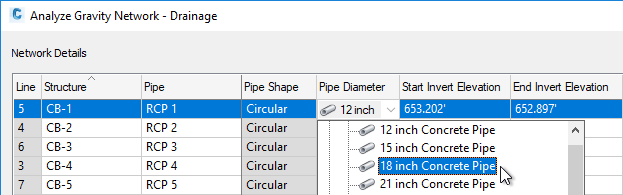 Note: When resizing a pipe network using the Resize Pipes and Reset Inverts analysis type, part sizes are added to the parts list from the catalog if required. For more information, see About Analyzing and Sizing a Gravity Pipe Network.
Note: When resizing a pipe network using the Resize Pipes and Reset Inverts analysis type, part sizes are added to the parts list from the catalog if required. For more information, see About Analyzing and Sizing a Gravity Pipe Network. - Use the new drainage structure parameter mapping feature to map the parameters of Part Builder parts to parameters that are required for the Analyze Gravity Network command.
By setting up and applying the mapping for these parts, the parameter values will be available within the Analyze Gravity Network command by default.
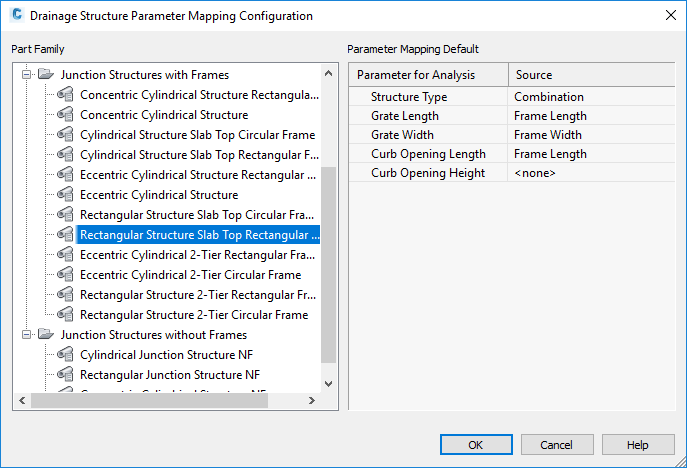
For more information, see To Map Drainage Structure Parameters for Gravity Network Analysis.
Note: Parts created with the Infrastructure Parts Editor already have the parameters that are required for the Analyze Gravity Network command and do not require mapping. - Multiple catchments per structure are now supported for gravity network analysis.
- The
Connections tab in the
Structure Properties dialog box now has a
Connected Catchments section that shows which catchments are connected to the structure.

- In the Analyze Gravity Network dialog box, the combined area, longest time of concentration, and the weighted runoff coefficient are displayed for the catchments and these values are used in the analysis calculations.

- The
Connections tab in the
Structure Properties dialog box now has a
Connected Catchments section that shows which catchments are connected to the structure.
- Catchment information can now be defined directly in the
Structure Properties dialog box and in the
Analyze Gravity Network dialog box.
- You can enter catchment information directly on the Connections tab in the Structure Properties dialog box by defining values in the
Area,
Time of Concentration, and
Weighted Runoff Coefficient fields.

- You can also enter catchment information directly on the
Network Details page of the Analyze Gravity Network dialog box by entering
2D Area,
Runoff Coefficient, and
Time of Concentration values.

- You can enter catchment information directly on the Connections tab in the Structure Properties dialog box by defining values in the
Area,
Time of Concentration, and
Weighted Runoff Coefficient fields.
Production Efficiency Updates
- Use enhanced reference template features to manage styles and settings.
- You can set up a reference template in advance to control which components in the template will be referenced into a host drawing.
When you have a drawing DWT file open, the new Set Reference Template Defaults command is available on the Styles panel.
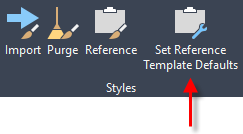
Use this command to set up a reference template. Only the items that are selected when you set up the reference template will be referenced into the host drawings by default. For more information, see To Set Up a Reference Template.
- When you attach an additional reference template to a drawing, you are alerted to duplicates with warning symbols and tooltips.

To change which component is used, you can change template priority, or you can clear the selection in the higher priority template so that the component in the lower priority template is used.
For more information, see To Set Up a Reference Template.
- You can use a new value in the AeccRefTemplateAutoUpdate system variable to prevent layer properties in host drawings from being overwritten by reference templates.
By setting the variable value to 2, changes you make to layer properties in host drawings will not be overridden by the reference templates. For more information, see To Work With Reference Templates.
- You can set up a reference template in advance to control which components in the template will be referenced into a host drawing.
-
The Manage Data Shortcuts command has been updated with the following features for specifying a different data shortcut project path when the current path is still valid:
- If there is another valid path to a data shortcut project available, you can specify that path by browsing to the alternate data shortcut Source File or Path from the Data Shortcut Manager dialog box.
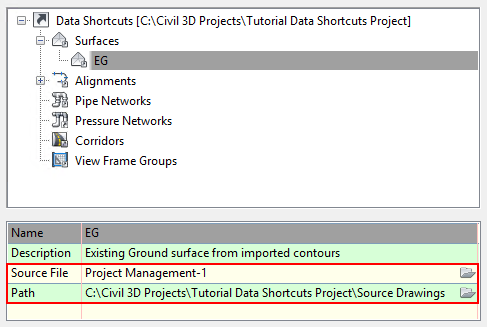
After selecting the alternate Source File or Path, a dialog box is displayed which you can use to update the shortcuts. Drawing objects that reference the original path will be updated to reference the alternate path.
- You can also specify an alternate valid path as the working folder, and then you can use the Link button in the Manage Data Shortcuts dialog box to change the links to the objects. Previously, if you attempted to use the Link button to change the link to a different valid path, the Event Viewer would display a message that the reference already existed.
- If there is another valid path to a data shortcut project available, you can specify that path by browsing to the alternate data shortcut Source File or Path from the Data Shortcut Manager dialog box.
-
Use a new system variable named PipeNetworkSyncMode to control the synchronization of data referenced pipe networks when you open a host drawing. You can use the following settings for PipeNetworkSyncMode:
Value Description 0 If the geometry of a pipe network has been changed in the source drawing, the data referenced pipe network will be synchronized automatically when you open the host drawing.
1 If the geometry of a pipe network or the names or descriptions of the pipes or structures have been changed in the source drawing, the data referenced pipe network will be synchronized automatically when you open the host drawing.
Note: This is the default setting.2 A data referenced pipe network will always be synchronized automatically when you open a host drawing, regardless of whether the pipe network has been changed in the source drawing.
Collaboration and Data Exchange Updates
- Use the following features to bring ArcGIS data into your
Civil 3D drawings and to save back, publish, and export data for use in ArcGIS.
 Autodesk Connector for ArcGIS: Bring ArcGIS data into your
Civil 3D drawings using the Autodesk Connector for ArcGIS. Sign in to ArcGIS and then specify an area of interest, a dataset to use, and the Civil 3D object types to create from the ArcGIS data. For more information, see
To Bring ArcGIS Data into Civil 3D.
Autodesk Connector for ArcGIS: Bring ArcGIS data into your
Civil 3D drawings using the Autodesk Connector for ArcGIS. Sign in to ArcGIS and then specify an area of interest, a dataset to use, and the Civil 3D object types to create from the ArcGIS data. For more information, see
To Bring ArcGIS Data into Civil 3D.
 Data Source Manager: Save edited
Civil 3D objects back to ArcGIS and remove datasets. For more information, see
To Manage ArcGIS Datasets in a Drawing.
Data Source Manager: Save edited
Civil 3D objects back to ArcGIS and remove datasets. For more information, see
To Manage ArcGIS Datasets in a Drawing.
 Publish to ArcGIS: Publish
Civil 3D objects to ArcGIS. Sign in to ArcGIS and then specify the Civil 3D objects to publish, define layers, add tags, and specify the publishing location. You can also specify whether to share the published content with your ArcGIS groups and whether it will be editable. For more information, see
To Publish Civil 3D Objects to ArcGIS.
Publish to ArcGIS: Publish
Civil 3D objects to ArcGIS. Sign in to ArcGIS and then specify the Civil 3D objects to publish, define layers, add tags, and specify the publishing location. You can also specify whether to share the published content with your ArcGIS groups and whether it will be editable. For more information, see
To Publish Civil 3D Objects to ArcGIS.
 Export to FGDB: Export
Civil 3D objects to a file geodatabase (FGDB) that can be used in ArcGIS. Specify the Civil 3D objects to export and then specify the name and location for the file geodatabase. For more information, see
To Export Civil 3D Objects to File Geodatabase (FGDB) Format.
Export to FGDB: Export
Civil 3D objects to a file geodatabase (FGDB) that can be used in ArcGIS. Specify the Civil 3D objects to export and then specify the name and location for the file geodatabase. For more information, see
To Export Civil 3D Objects to File Geodatabase (FGDB) Format.
- Export feature lines to LandXML files and use enhanced methods for importing feature lines from LandXML files.
- You can now export feature lines to LandXML files, including feature lines that are created from alignments and corridors.
Note: Feature lines cannot be exported to LandXML files directly from an alignment or a corridor and must be created from the objects first before they can be exported.
For more information, see Export Tab (LandXML Settings Dialog Box).
- Exported feature lines created from an alignment remain dynamic to the parent alignment when the alignment is exported and imported along with the feature lines.
For more information, see Export Tab (LandXML Settings Dialog Box).
- You can now import feature lines on the site specified in the LandXML source file by selecting an option in the LandXML Settings dialog box.

For more information, see Import Tab (LandXML Settings Dialog Box).
- Importing surface breaklines as feature lines has been enhanced to preserve the dynamic nature of the breaklines. After a LandXML file is imported into a drawing, you can edit the feature lines that were created from the breakline data and the corresponding surface will update.
For more information, see Import Tab (LandXML Settings Dialog Box).
- You can now export feature lines to LandXML files, including feature lines that are created from alignments and corridors.
Other Updates
- The behavior of some of the overlay slope options in the corridor rehab subassemblies has been updated.
- The behavior of the User Defined With Flapping parameter has changed in situations within slope tolerance and outside of slope tolerance.
- The behavior of the User Defined Without Flapping and Inside/Outside Lane Superelevation parameters has changed in situations outside of slope tolerance.
For more information, see Updates to the Corridor Rehab Subassemblies.
- Reports are now available on the Toolbox tab of Toolspace for reporting parcel information in a counter-clockwise direction.