Using an Adaptive Clearing strategy once again, remove the rest material with a smaller tool to rough out the remaining stock where the 16 mm tool could not fit. Start by making a copy of the previously created operation.
- In the CAM Browser, right-click on the Adaptive1 node. (Do not be concerned if your Adaptive node appears with a number other than Adaptive1.)
- Select Duplicate from the pop-up context menu. This creates a copy of the operation below the original one.
- Left-click on the new operation Adaptive1 (2). Alternatively, you can use function key F2 to rename.
- Change the name to Adaptive2-Rest and press Enter.
- Right click on the new operation and select Edit from the context menu.
The dialog box for the new operation opens. Notice that all parameter values are the same as the previously created Adaptive operation.
Tip: In many cases, creating a copy (using Copy and Paste or the Duplicate option) is faster than creating a new operation since similar parameter settings are often used in successive operations.
 Tool tab
Tool tab
- On the Tool tab, click the
 button to open the Tool Library.
button to open the Tool Library. - From the Sample Libraries > Tutorial library, select tool #14 - Ø5 R0.5 mm bullnose.
- Click
 to close the Tool Library dialog.
to close the Tool Library dialog.
 Passes tab
Passes tab
- Click the Passes tab.
- Set Optimal load: to: 1 mm
- Set Maximum roughing stepdown: to: 5 mm
- Set Fine stepdown: to: 1 mm
- Set Radial stock to leave: to: 0.3mm
- Set Axial stock to leave: to: 0.3mm (this value should update automatically )
Start the Calculation
- Click
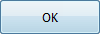 at the bottom of the Operation dialog box, or right-click in the graphics window and select OK from the marking menu, to automatically start calculating the toolpath.
at the bottom of the Operation dialog box, or right-click in the graphics window and select OK from the marking menu, to automatically start calculating the toolpath.
The toolpath is calculated and shown in the graphics window.
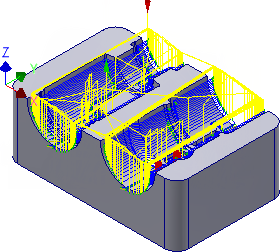
Continue to To Finish the Horizontal Surfaces...