Finish the outside of the part with a 2D Contour operation.
- On the ribbon, click
CAM tab
 2D Milling panel
2D Milling panel
 2D Contour
2D Contour
 .
.
 Tool tab
Tool tab
- Make sure that #1 - Ø1/4" flat is still the current tool.
 Geometry tab
Geometry tab
It may be helpful to first zoom up a corner of the part to facilitate the profile selection.
- Click the Geometry tab and ensure that the Contour selections button is active.
- Select the same outer profile as you did in the previous 2D adaptive operation.
- Make sure that the contour arrow appears as shown in the image below. Click the arrow to reverse its direction, if necessary.
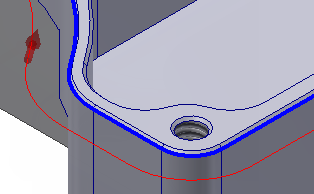
 Heights tab
Heights tab
- Click the Heights tab.
- From the Bottom Height drop-down menu, select Model bottom.
- Set Bottom offset to: -0.01 in
 Linking tab
Linking tab
- Click the Linking tab.
- Set the Maximum stay-down distance to: 1.25 in
Start the Calculation
- Click
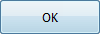 , or right-click in the graphics window and select OK from the marking menu, to exit 2D Contour and create the toolpath.
, or right-click in the graphics window and select OK from the marking menu, to exit 2D Contour and create the toolpath.
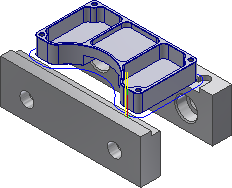
Continue to To Machine the Chamfers...