There remains between 0.2 mm and 0.4 mm material left on the part (0.3 mm stock to leave plus/minus 0.1 mm tolerance). Several semi-finish operations will be used to reduce this material.
Use a Contour operation to handle the steep areas of the part.
- On the ribbon, click
CAM tab
 3D Milling panel
3D Milling panel
 Contour
Contour
 .
.
 Tool tab
Tool tab
- On the Tool tab, click the
 button.
button. - Select the tool #20 - Ø10 mm ball from the Tutorial4 library.
- Click
 to close the Tool Library dialog.
to close the Tool Library dialog.
 Geometry tab
Geometry tab
- Click the Geometry tab.
- From the Tool containment: drop down menu, select Tool center on boundary.
- Enable the Slope check box.
- Change From slope angle to: 60 deg
- Change To slope angle to: 90 deg
We want to confine the machining to steep areas with this operation. This can be achieved by limiting the slope range.
 Passes tab
Passes tab
- Click the Passes tab.
- Set Tolerance: to: 0.02 mm
- Set Maximum stepdown: to: 1 mm
- Enable the Order by depth check box.
- Enable the Stock to Leave check box. Use the default values of 0.1 mm for this operation.
 Linking tab
Linking tab
- Click the Linking tab.
- From the Retraction policy: drop-down menu, select Minimum retraction.
- Change Maximum stay-down distance: to: 10 mm
- Expand the Ramp group and change Ramping angle (deg): to: 10 deg
Start the Calculation
- Click
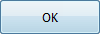 at the bottom of the Operation dialog box, or right-click in the graphics window and select OK from the marking menu, to automatically start calculating the toolpath.
at the bottom of the Operation dialog box, or right-click in the graphics window and select OK from the marking menu, to automatically start calculating the toolpath.
The toolpath is now calculated and a preview appears in the graphics window.
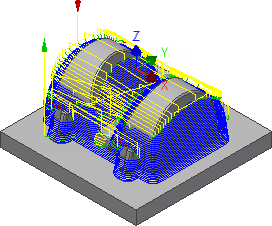
Continue to To Machine Shallow Areas Using Scallop...