Start by creating the setup.
- On the ribbon, click
CAM tab
 Job panel
Job panel
 Setup
Setup
 .
.
The Setup operation dialog is displayed with the Setup tab active.
 Setup tab
Setup tab
- In the Model group, click the Model button and select the part within the stock bounding box.
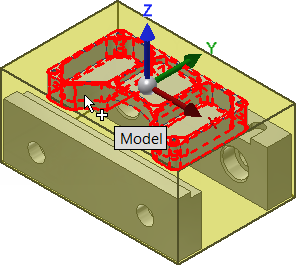
- In the Work Coordinate System (WCS) group, make sure that Stock box point is selected from the Origin: drop-down menu.
- Select the stock point at the top left hand corner of the part as shown in the following image.
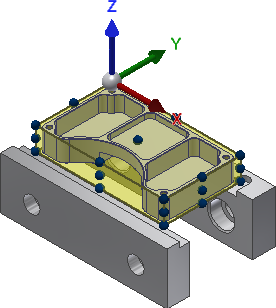
 Stock tab
Stock tab
- Select Relative size box from the Mode: drop-down menu.
- Select Add stock to sides and top- bottom from the Stock offset mode: drop-down menu.
- Change Side offset: to: 0
- Change Top offset: to: 0
- Change Bottom offset: to: 0.2 in
- Click the
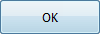 button, or right-click in the graphics window and select OK from the marking menu, to exit Setup and close the Operation dialog.
button, or right-click in the graphics window and select OK from the marking menu, to exit Setup and close the Operation dialog.
Continue to To Face the Stock...