What's New: 2020
IMPORTANT: Before you begin To use the End Caps command, the Inventor Custom library must be installed and selected for use in the active project:
- Install the Inventor Custom library.

- After install, select for use in the active project in the Configure Libraries:
Project name dialog box.

- Finally, set the File Naming Defaults for End Cap, and then open an assembly file that contains frame members.
To Install and Add the Inventor Custom Library to the Active Project
See Support Article for more details
Create and Position End Caps
-
 On the ribbon, click
Design tab
On the ribbon, click
Design tab  Frame panel
Frame panel  Insert End Cap.
Insert End Cap.
- Select the faces of the members to receive end caps.
- Optionally, select a saved Preset to configure the end caps.
- Specify the Position on top of the faces or inside the beams.
- Select a Family to determine the corner treatment:
- Sharp Corners
- Filleted Corners
- Chamfered Corners
- Specify the Thickness, Offset, and Angle values.
- Optionally, set the following Part Properties:
- Material
- Appearance
- Part Number
- Click Apply to accept current settings and continue inserting.
- Click OK to finish.
- In the Frame Member Naming dialog, set the file Display Name, the File Name and location, and then click OK.
Edit or Reuse End Caps
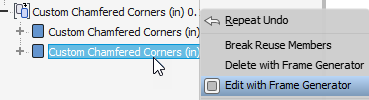
To edit an End Cap:
- Locate the feature in the browser and expand to view the instances.
- Right-click a member and select Edit with Frame Generator.
- Use the selections in the property panel to make the desired modifications.
- Click OK to accept your changes.
To reuse an End Cap:
- Locate the feature in the browser and expand to view the instances.
- Right-click a member and select Edit with Frame Generator.
- In the display, pick the frame member faces to receive new instances of the End Cap.
- Click OK to create the new instances.