Access Environments Within Part File
- In a Part file, on the ribbon, click the Environments tab.
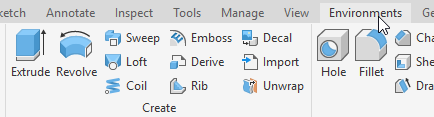
- Click one of the available environments.
- Inventor Studio
- BIM Content
- Stress Analysis
- Dynamic Simulation
- Cable and Harness
- Tube and Pipe
- 3D Print
Note:
- Dynamic Simulation, and Stress Analysis are available in both the Autodesk Simulation products and Autodesk Inventor.
- Cable and Harness, and Tube and Pipe are available only in Autodesk Inventor.
- Inventor Studio and BIM Content are available in all products, including Inventor LT.
Access Environments within Assembly File (not available in Inventor LT)
- In an assembly file, on the ribbon, click the Environments tab.

- Click one of the available environments.

Note: Dynamic Simulation and Stress Analysis are available in both the Autodesk Simulation products and in Autodesk Inventor Professional. Cable and Harness, and Tube and Pipe are available only in Autodesk Inventor Professional.
Access Environments within Drawing File
- In a drawing file, on the ribbon, click the Environments tab.
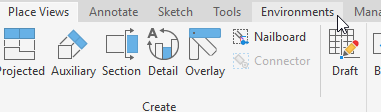
Note: In Inventor LT, Nailboard is the only environment available in a drawing file. Click Nailboard View.


Exit Environments
- On the far right of the ribbon, on the Exit panel, click Finish [environment].
Leave In-place Editing and Return to Environment
- Use Return.
