You can edit an animation curve that is referenced into a parent scene. These edits can include adding, deleting, and moving keyframes as well as changing tangent types.
To edit referenced animation curves
- In the
File References preferences, turn on the Allow Referenced Animation Curves to be Edited preference (in the
Referenced Animation Curves section of the Animation Preferences).
When this preference is on, you can edit referenced curves in the same ways you edit any other curve.Note:
- When an animation curve is referenced in the
Modern Graph Editor, it appears in a dim color (40% of the original curve color) with black locked keys.
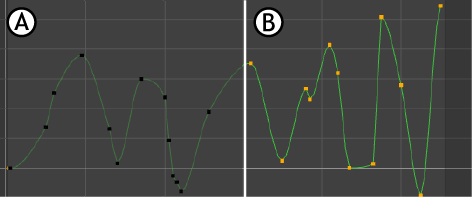
Animation curve in the Modern Graph Editor: A. Referenced locked, B. Referenced, unlocked
- When an animation curve is referenced in the
Classic Graph Editor, it appears as a dashed line with black locked keys.

Animation curve in the Classic Graph Editor: A. Referenced locked, B. Referenced, unlocked
- When an animation curve is referenced in the
Modern Graph Editor, it appears in a dim color (40% of the original curve color) with black locked keys.
- Edit the referenced curves.
As you edit referenced curves (for example adding, moving, or deleting keys, changing tangents and tangent types), all edits are stored in the file's reference node and can be exported to an .editMB or .editMA reference edits file. The file can then be assigned to another scene to propagate the reference edits. See Export reference edits to an offline file and Assign reference edits to an offline file.
- Before saving the reference edits, you can view and remove edits in the
Reference Edits window.
To open the Reference Edits window, right-click the reference node in the Outliner and select . See Remove reference edits.
As you modify referenced animation curves in the Graph Editor, you can also compare the referenced curve and the result animation using the Buffer Curve options.
To view or swap the referenced and result animation while editing reference curves
- Before editing the referenced curve, select it in the Graph Editor.
- Select
from the menu bar.
This takes a snapshot of the referenced curve and displays it in the graph view area.
- Edit the reference curve, using the buffer reference curve as a visual reminder of the shape of your original referenced curve.
(Optional) To swap the edited reference curve back to the original reference curve, do either of the following:
- Select from the menu bar.
- Click
Swap Buffer Curve
 in the toolbar.
Tip: Turn on if you don't see the Swap Buffer Curve icon in the toolbar.
in the toolbar.
Tip: Turn on if you don't see the Swap Buffer Curve icon in the toolbar.