To set the tangent type
- In the
Graph Editor, do one of the following:
- If you want to set the same tangent type for all tangents in the curve, select the curve.
- If you want to set the tangent type for only the curve segments before and after a particular key, select a key on the curve.
- Select an option from the
Tangents menu in the menu bar.
The default type for tangents is Auto. For more information on all the settings in this task, see Graph Editor Tangents menu.
- If you selected a curve, all the tangents in the curve acquire the specified tangent type.
If you selected a key on a curve, only the curve segments before and after the current key acquire the specified tangent type.
Note: To set the tangent type for a curve segment before a key, use ; for a curve segment after a key, use in the Graph Editor.
To change the tangent color
In the Color Settings window, expand Graph Editor and set a new color for the Secondary Selection Color.
To set the tangent’s weight
- In the
Graph Editor, select the curve.
Curves are non-weighted by default.
- Do one of the following:
- In the menu bar, select
.
Non-weighted tangents have short tangent handles that only control the angle of the tangent.
- In menu bar, select
.
Weighted tangents have long tangent handles that control the angle and weight of the tangent. Weighted tangents provide finer control over your animation curves.
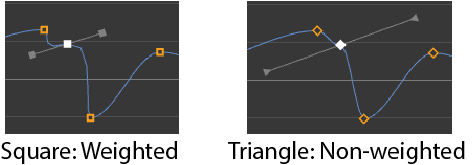
- In the menu bar, select
.
- If your tangents are weighted, you can do the following:
- To affect only your tangent’s angle when moving the handles, select .
- To affect both your tangent’s angle and weight when moving the handles, select .
Tangent weights dictate the amount of influence a tangent has over a curve segment. See Non-Weighted and Weighted Tangents.