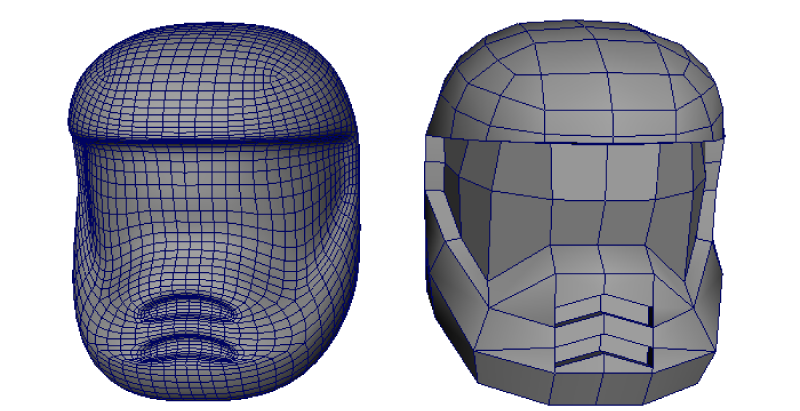Depending on the intended use of your polygonal model, you may want a low-resolution version, a high-resolution version, or both. In Maya, its easy to increase the resolution of a model using the Smooth feature in the Modeling Toolkit.
In addition, you can preview a higher resolution version of the mesh using either Smooth Mesh Preview or the Mesh > Smooth Proxy > Subdiv Proxy feature. You can then view and edit the low resolution and high resolution smoothed version of the mesh separately or simultaneously.
Smooth Mesh Preview lets you quickly preview how your mesh will appear when smoothed. This can be accessed by pressing 3.
The Subdiv Proxy feature links the original and the high-resolution smoothed versions via construction history, you can make changes to the low-resolution version and immediately see the effect on the high resolution smoothed version.
In this lesson, you’ll use Subdiv Proxy to work with your smoothed mesh.
To create a high-resolution smoothed model using Subdiv Proxy
- Right-click the mesh, change the selection mode to Object Mode, and then select the helmet mesh.
- Select
Mesh > Smooth Proxy > Subdiv Proxy >
 , and set the following:
, and set the following:
- Division Levels: 2
- Mirror Behavior: None
- Subdiv Proxy Shader: Keep
- Click the
Smooth button.
A higher resolution, smoothed copy of the helmet mesh is created in the same position as the original mesh. It is possible to see the two versions in this position (and you can toggle the display to show either or both) but in this lesson you’ll select the high-resolution version and move it slightly to the left.
Note:The two versions of the model are also grouped into the same node hierarchy when the Subdiv Proxy operation is performed.

- Select only the smoothed version of the mesh in
Object Mode and move it to the left about 25 units (X = -25).
As you edit the low-resolution version of the helmet mesh you’ll see the resulting updates on the smoothed version beside it.