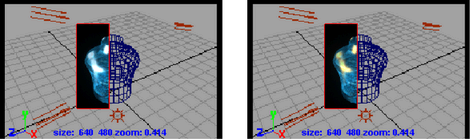This feature is only supported for software rendering; for example, with the Maya software renderer. It is not supported with Maya Hardware 2.0. If you are using the Arnold for Maya renderer, see also Arnold RenderView Window.
When you drag a marquee (render region) around the entire scene or part of the scene, the IPR image begins to update. If you change lights, shadows, materials, textures, and post processes (special effects) such as glow and fog, you can see the results of your changes interactively.
For detailed information on IPR rendering, see About Interactive Photorealistic Rendering (IPR).
To visualize scene adjustments interactively
- Do one of the following:
- Click the scene view you want to render, then click the IPR Render button (from the Status Line or from within Render View if it is open). The scene appears in Render View, and an IPR image is created.
- To load an existing IPR file, select File > Open IPR File..., then select the file.
- Marquee select a region within the IPR rendered image in
Render View.
Note: You must select a region to adjust before you start to modify rendering attributes. The region you select determines the amount of memory required by IPR to re-render the adjusted region.
- Adjust the scene, for example, add lights or modify materials and texture attributes.
The selected region of the IPR image updates as you adjust the scene.
- To render another view instead, select in Render View and select a view from the drop-down list.
- If you change the view (such as tumble or zoom, or add new elements to the scene) and want to update the result, click the Redo Previous IPR Render icon in Render View or from the Render menu in Maya’s main menu bar.
- If you only want to change certain elements such as lighting or textures and do not change the view, simply drag a marquee around the object or part of the object you want to update. The results in
Render View are immediate.
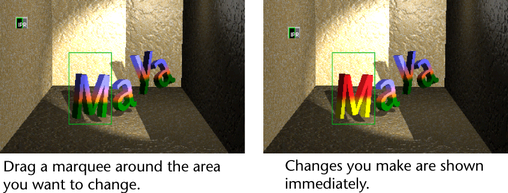 Tip:
Tip:After you marquee select a region, you can drag materials and textures onto objects within the region, just as you can make connections by dragging swatches from Hypershade onto surfaces in the views.
Pause, cancel or save an IPR render
To pause an IPR render
- Press the pause button.
To cancel an IPR render
- Press Esc.
The IPR render stops. You cannot adjust a cancelled IPR Render; you must perform a complete IPR Render to adjust a region.
To save an IPR file
- Select
. The
Save IPR File window displays. Type the name of the file and click
Save.
Note: Because an IPR file saves the deep raster information in addition to the visible color information, an IPR file can be very large. Ensure you have sufficient disk space.
Batch render IPR files
You can batch render IPR files from the command line.
For more information about batch rendering or command line rendering, see About batch renders from within Maya (UI) and About command line rendering.
To batch render IPR files with the Maya software renderer
- In a shell or command line, type:
Render -r sw -ipr true <scene>
See About command line rendering for information and flags about batch rendering from the command line.Notes:
- You cannot batch render IPR files from within Maya.
- Batch rendering to produce IPR files is not multi-threaded.