To set Bake Simulation Options
- Select the key(s) or keyset that you want to bake.
- Select .
- In the
Bake Simulation Options window, do one of the following:
- Click
Bake to set the
Bake Simulation options and bake the current key(s) or keyset.
The Bake Simulation Options window closes.
- Click Apply to set the
Bake Simulation
options and bake the current key(s) or keyset.
The Bake Simulation Options window remains open.
- Click Close to disregard any changes made to the Bake Simulation options and close the Bake Simulation Options window.
- Click
Bake to set the
Bake Simulation options and bake the current key(s) or keyset.
To bake a keyset
- Select the keyset that you want to bake.
- Select .
Bake animation in the Graph Editor
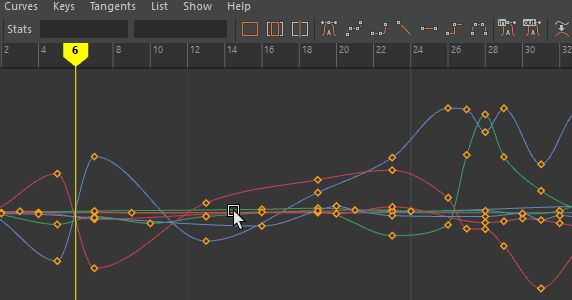
You can bake animation in the Graph Editor if you want to edit a single animation curve instead of all the contributing attributes that affect the behavior of a single attribute, for example, an object affected by a driven key or an Expression.
When you bake keys on an animation channel, a key is set every frame on the curve.
Note: Bake Channel operates only on animation that can be evaluated explicitly. You can't Bake Channels on Inverse Kinematics systems, Dynamics, and some Expressions.
In the Graph Editor
Ensure that all the animation you want to bake is showing in the Graph View and select m from the Graph Editor Curves menu.
Baking Keys