Abrir el editor Personalizar la interfaz de usuario (IUP)
- Haga clic en la

 . Buscar
. Buscar
Adición de una información de herramientas a un comando
- En la ficha Personalizar, en el panel Lista de comandos, seleccione el comando al que desee añadir una información de herramientas.
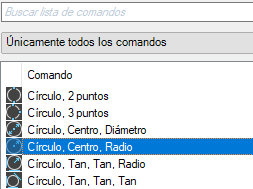
- En el panel Propiedades, en el campo Descripción, escriba un texto de información de herramientas para el comando seleccionado.
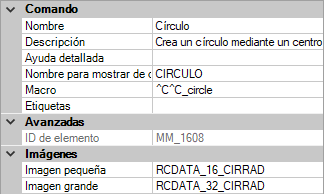
- Haga clic en Aplicar.
La siguiente vez que el cursor esté situado sobre el comando en una barra de herramientas o en un grupo de la cinta de opciones, se mostrará el texto en una información de herramientas.
Adición de una información ampliada de herramientas a un comando
- En la ficha Personalizar, panel Lista de comandos, seleccione el comando al que desea añadir la información ampliada de herramientas.
- En el panel Propiedades, seleccione el campo Ayuda detallada y haga clic en el botón […].
- En el cuadro de diálogo Seleccionar archivo de ayuda detallada, desplácese hasta el archivo XAML que contiene la definición de la información ampliada de herramientas del comando y selecciónelo. Haga clic en Abrir.
- En el cuadro de diálogo Seleccionar ID de ayuda, seleccione el ID de ayuda del contenido de la información ampliada de herramientas. Haga clic en Aceptar.

- Haga clic en Aplicar.
Cuando se añade el comando a una barra de herramientas o un grupo de la cinta de opciones, se muestra el contenido de la información ampliada de herramientas siempre que esté habilitada y que el cursor permanezca sobre el comando durante el periodo de tiempo designado.
Creación de un archivo XAML
- En un editor de texto (por ejemplo el Bloc de notas), cree un archivo e introduzca los elementos necesarios para definir el contenido de la información ampliada de herramientas.
Por ejemplo, introduzca el siguiente texto en el editor de texto:
<ResourceDictionary xmlns="http://schemas.microsoft.com/winfx/2006/xaml/presentation" xmlns:x="http://schemas.microsoft.com/winfx/2006/xaml" xmlns:src="clr-namespace:Autodesk.Windows;assembly=AdWindows"> <src:RibbonToolTip x:Key="MYEH_CMD_0003"> <src:RibbonToolTip.ExpandedContent> <StackPanel> <TextBlock Background="AntiqueWhite" TextAlignment="Center"> Configures the settings for the current drawing. </TextBlock> </StackPanel> </src:RibbonToolTip.ExpandedContent> </src:RibbonToolTip> </ResourceDictionary>
- Guarde el archivo como texto ASCII, con la extensión de archivo .xaml.
Actualice la información ampliada de herramientas creada para los productos basados en AutoCAD 2009 a fin de usarla en la versión más reciente.
- Abra el archivo XAML en un editor de texto (por ejemplo, el Bloc de notas).
A continuación se muestra un ejemplo de una información ampliada de herramientas creada para su uso con un producto basado en AutoCAD 2009.
<src:ProgressivePanel x:Key="MYEH_CMD_0003"> <StackPanel> <TextBlock Background="AntiqueWhite" TextAlignment="Center"> Configures the settings for the current drawing. </TextBlock> </StackPanel> </src:ProgressivePanel>
- Cambie el texto en negrita y en cursiva que se muestra en el paso anterior para que coincida con el siguiente a fin de utilizar la información ampliada de herramientas con la versión más reciente:
<src:RibbonToolTip x:Key="MYEH_CMD_0003"> <src:RibbonToolTip.ExpandedContent> <StackPanel> <TextBlock Background="AntiqueWhite" TextAlignment="Center"> Configures the settings for the current drawing. </TextBlock> </StackPanel> </src:RibbonToolTip.ExpandedContent> </src:RibbonToolTip>
- Guarde los cambios hechos en el archivo XAML.